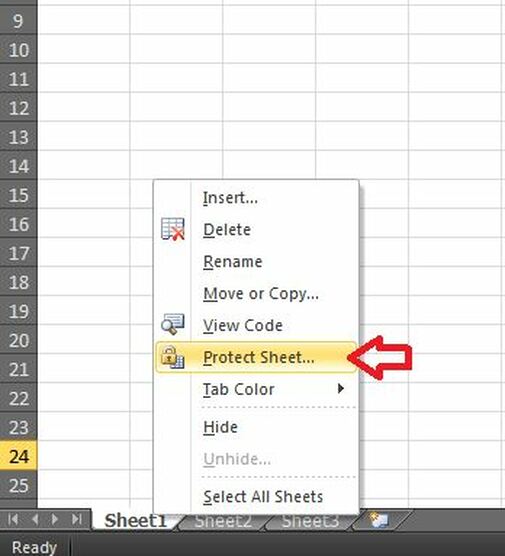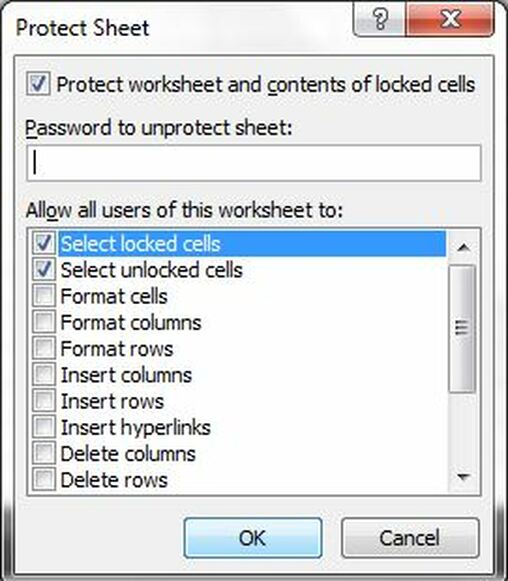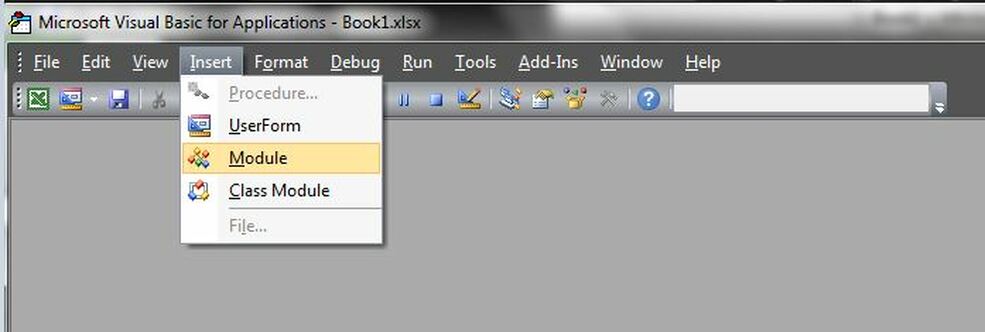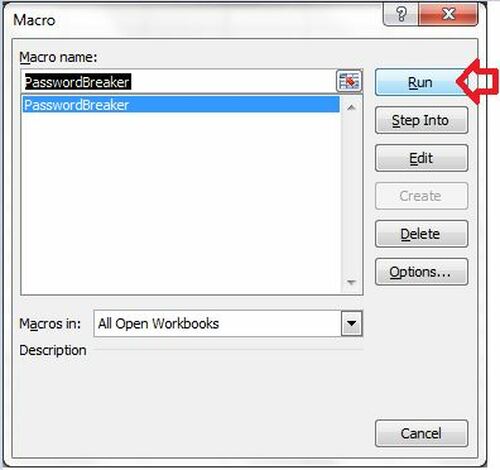|
Recently I came across an old MS Excel Worksheet that I had created a very long time ago. While attempting to navigate and update the content in one the tabs, I noticed that the tab is password protected. It appears that I had password protected that tab due to the sensitivity of the data placed there. BTW, in case you don’t know how to password protect a tab on MS Excel, see the illustration below.
Right click on any given tab
Enter your password in the space provided.
The sad thing was that I didn’t remember the password that I had inputted for that tab L
After some research I found out a way for cracking the password on tabs that have been protected! I will illustrate this to you in three simple steps: STEP 1] Launch the Visual Basics Editor. Do this by hitting “ALT+F11” in the Excel Workbook and then going to “Insert” in the top menu page and selecting “Module”.
STEP 2] Insert the code within the notepad document below in the code section.
Sub PasswordBreaker()
Dim i As Integer, j As Integer, k As Integer Dim l As Integer, m As Integer, n As Integer Dim i1 As Integer, i2 As Integer, i3 As Integer Dim i4 As Integer, i5 As Integer, i6 As Integer On Error Resume Next For i = 65 To 66: For j = 65 To 66: For k = 65 To 66 For l = 65 To 66: For m = 65 To 66: For i1 = 65 To 66 For i2 = 65 To 66: For i3 = 65 To 66: For i4 = 65 To 66 For i5 = 65 To 66: For i6 = 65 To 66: For n = 32 To 126 ActiveSheet.Unprotect Chr(i) & Chr(j) & Chr(k) & _ Chr(l) & Chr(m) & Chr(i1) & Chr(i2) & Chr(i3) & _ Chr(i4) & Chr(i5) & Chr(i6) & Chr(n) If ActiveSheet.ProtectContents = False Then MsgBox "One usable password is " & Chr(i) & Chr(j) & _ Chr(k) & Chr(l) & Chr(m) & Chr(i1) & Chr(i2) & _ Chr(i3) & Chr(i4) & Chr(i5) & Chr(i6) & Chr(n) ActiveWorkbook.Sheets(1).Select Range("a1").FormulaR1C1 = Chr(i) & Chr(j) & _ Chr(k) & Chr(l) & Chr(m) & Chr(i1) & Chr(i2) & _ Chr(i3) & Chr(i4) & Chr(i5) & Chr(i6) & Chr(n) Exit Sub End If Next: Next: Next: Next: Next: Next Next: Next: Next: Next: Next: Next End Sub
STEP 3] Close the Visual Basics Editor and go to the worksheet tab that you want to unprotect. From the ribbon go to View > Macros and run the “PasswordBreaker” macro that was created and saved in step2. Click "Run".
Done! No more protection from now on
Source for VB code: http://www.theofficeexperts.com/VBASamples/Excel02.htm
1 Comment
|
CategoriesArchives
June 2020
|