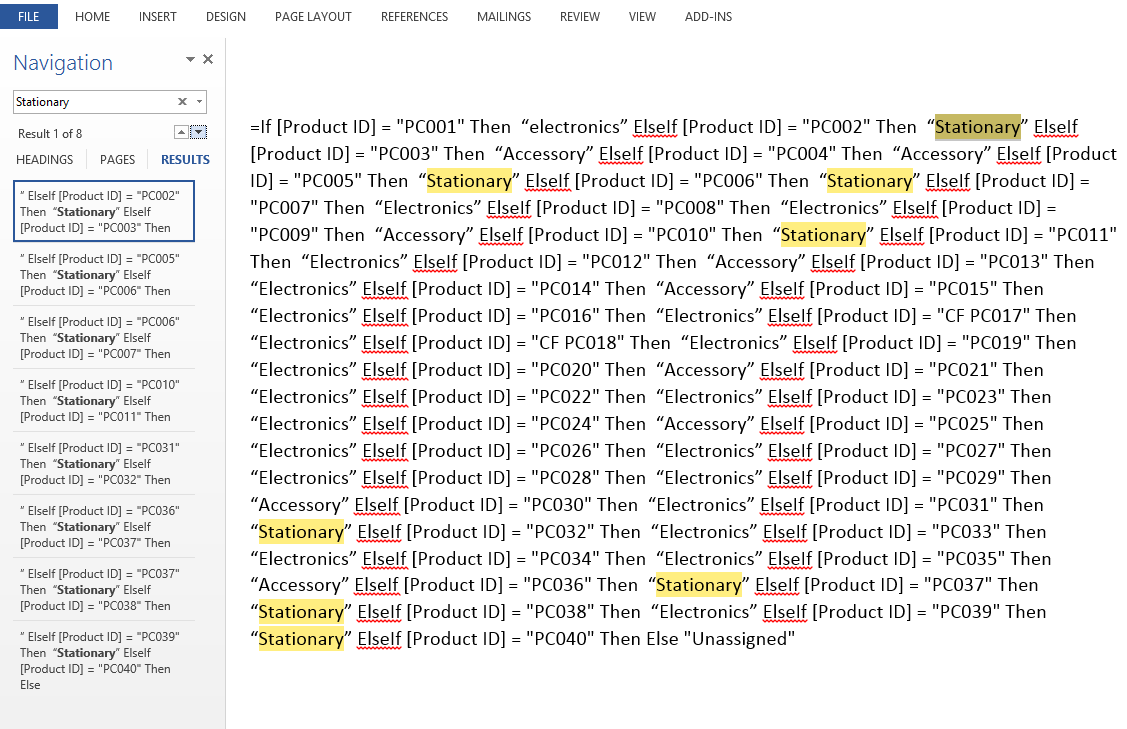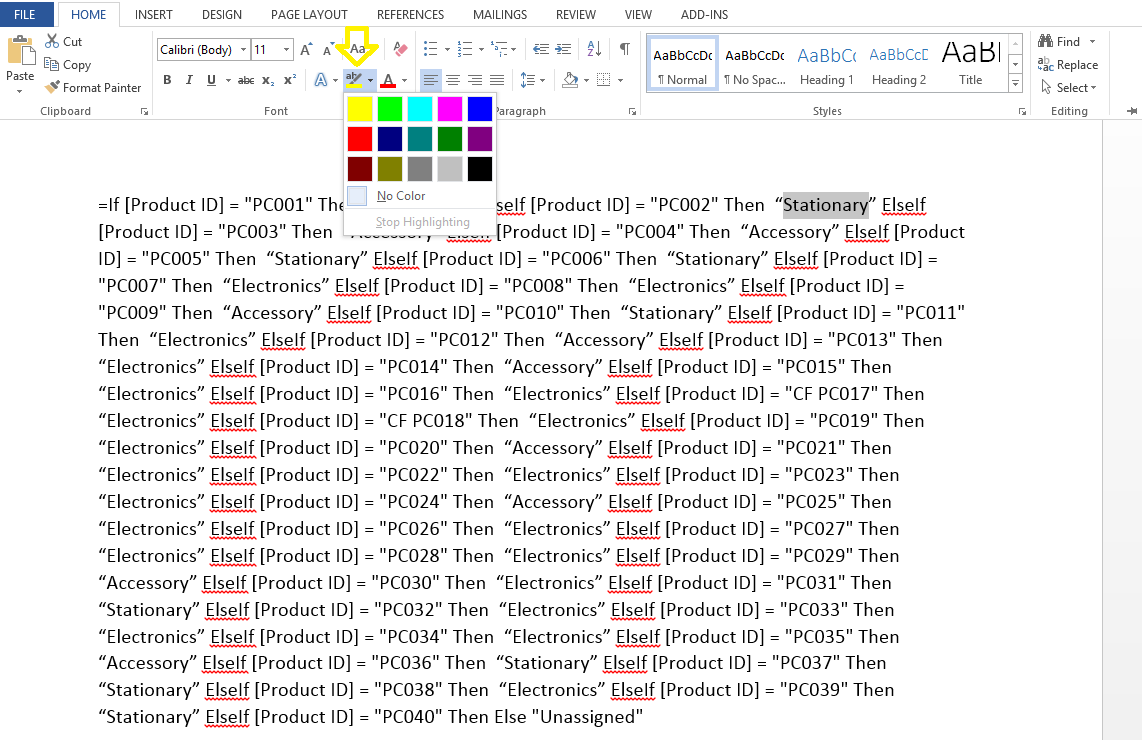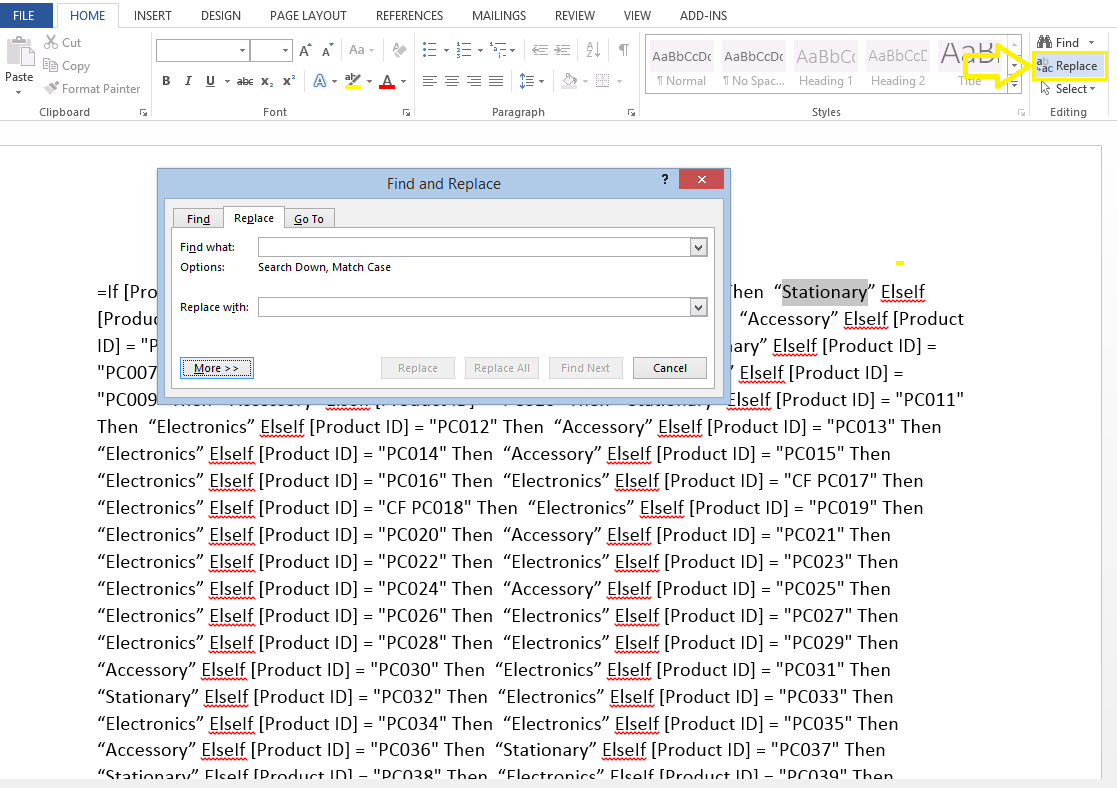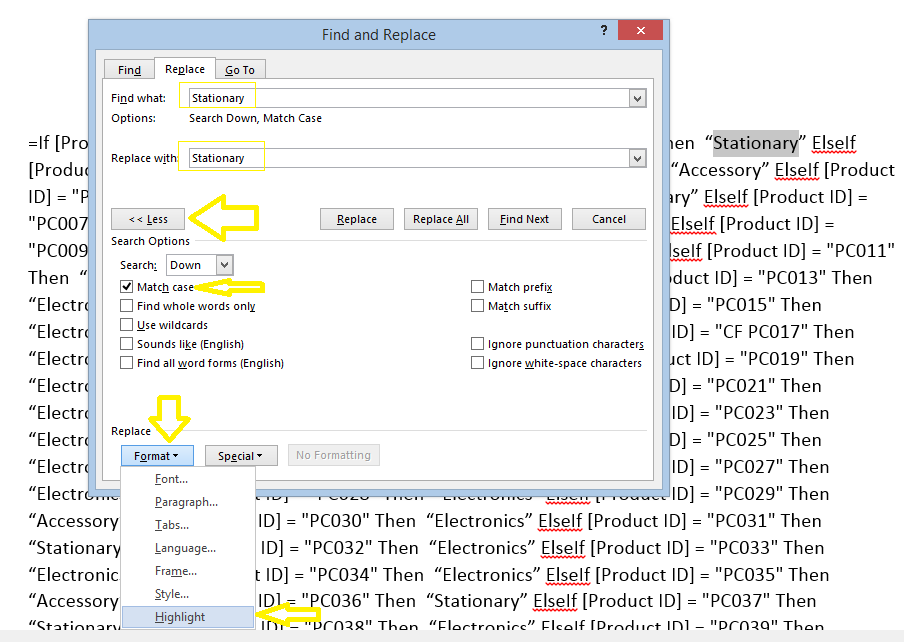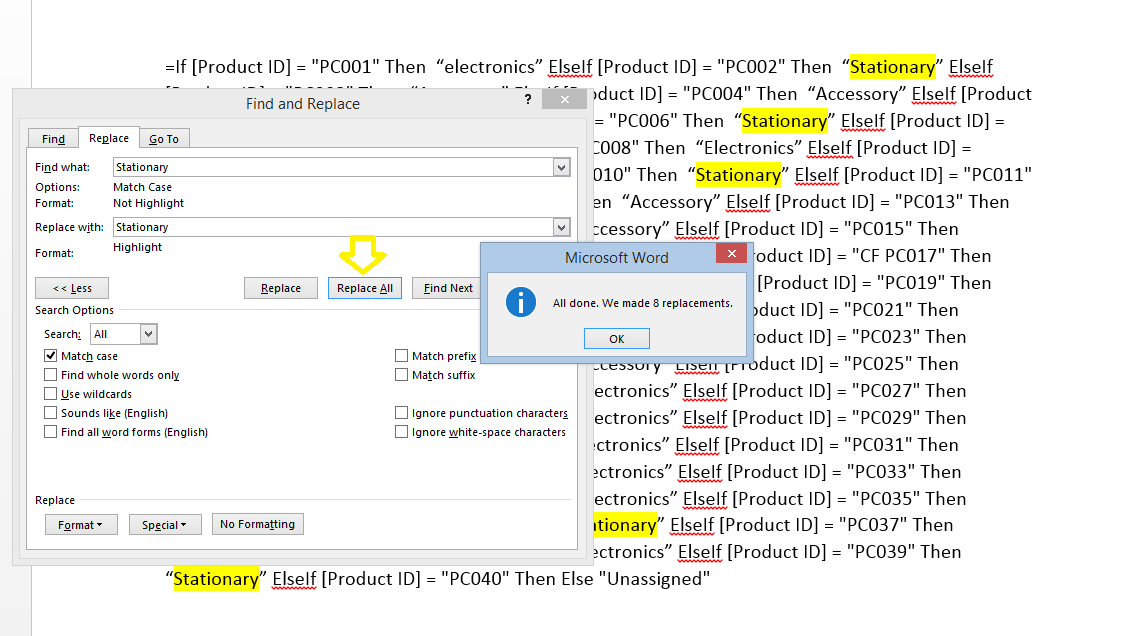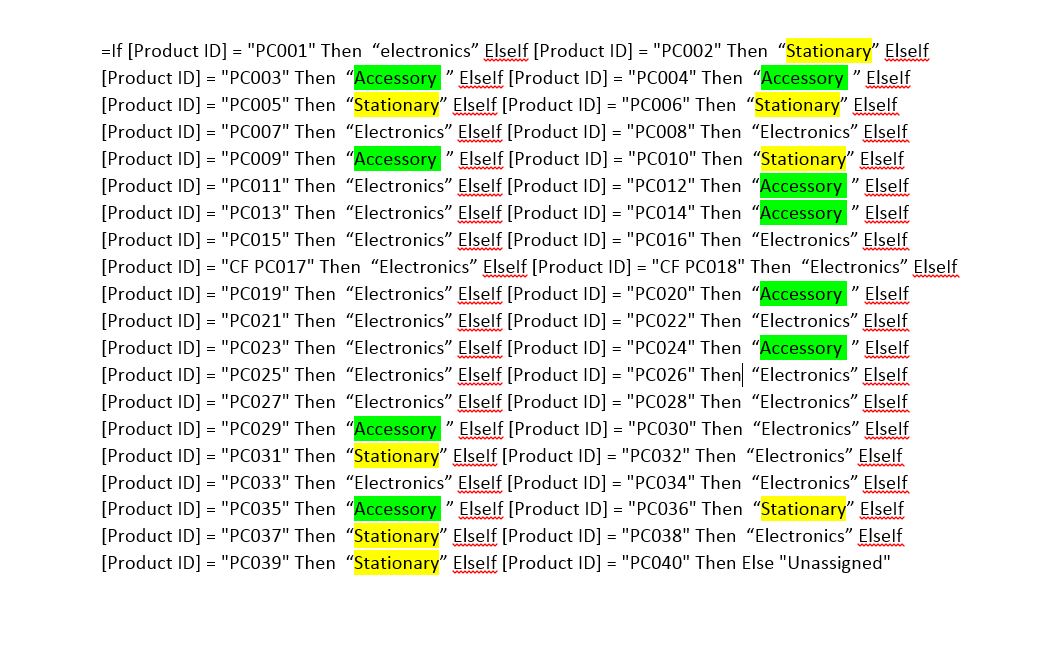Searching for repeating words in MS Word could be done using a “CTRL+F” command, however; “CTRl+F” could only highlight repeating words one at a time. As such, it is not possible to highlight two distinct repeating words at the same time. Take the below word document as an example. Say I want to highlight all repeating instances of the word “Stationary” as well as all repeating instances of the word “Accessory”. “CTRL+F” does not enable this action:
Here are the steps for overcoming this restraint.
STEP 1] Go to the ribbon and the “Home” tab select a desired “text highlight color”.
STEP 2] Click on “Replace”
STEP 3] Write the word that you want to highlight in both the “Find What” and “Replace with” sections. Then expand the options by clicking on “More>>” on the bottom left hand corner and in the Format section select “Highlight” as depicted in the screenshot below:
STEP 4] Click on “Replace ALL”
As you could see the desired word has been highlighted throughout the document. It is now possible to also highlight a second word with a different color by repeating the procedure above again. Here is the outcome.
0 Comments
|
CategoriesArchives
June 2020
|