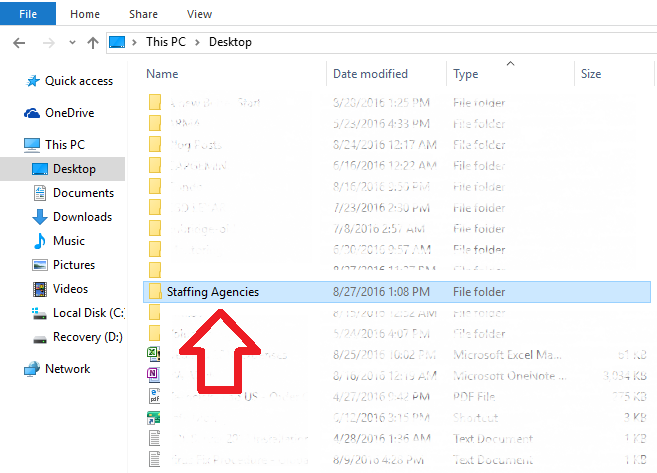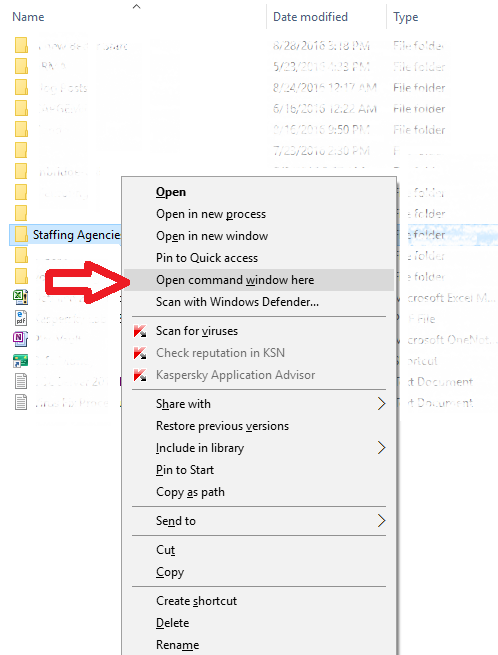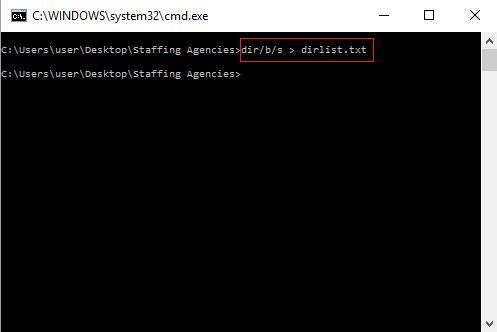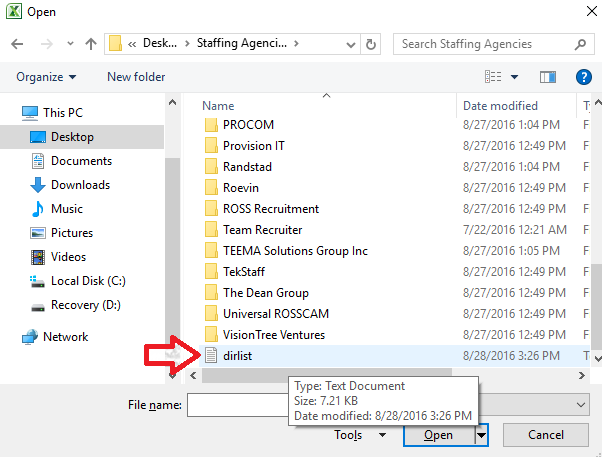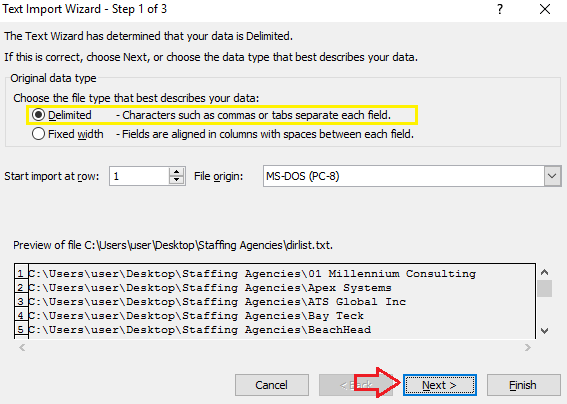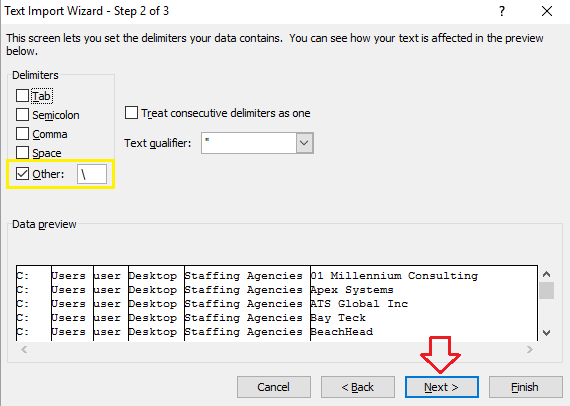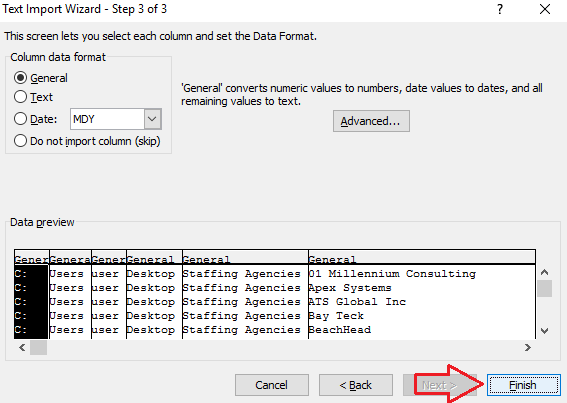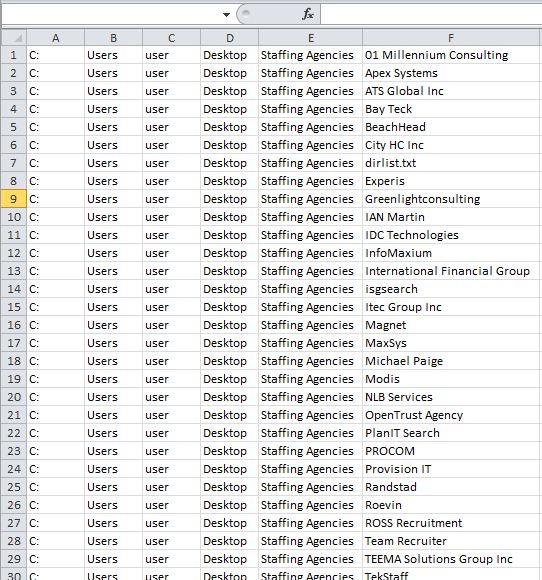Many of us deal with folders and sub-folders in our devices. Keeping track of these folders, their location and contents could get difficult and overwhelming if there are too many of them. For example, in order to search for a particular sub-folder the Search feature of the file explorer (located on the top right hand corner of the folder explorer) has to be used, which isn’t even nearly as efficient as doing a search using the features of MS Excel.
Following a few simple steps listed below, you could easily transfer the name of all sub-folders located within any folder from windows Explorer to MS Excel. STEP 1] locate the folder which you want to extract file names from (could be done using “Windows+E”). In this case I want to extract the sub-folder names that are located in the “Staffing Agencies” folder located on my desktop.
STEP 2] after locating the folder do a “SHIFT+Right click”, then select “Open Command Window here”. Note: this only works on folders and not libraries.
STEP 3] Type “dir/b/s > dirlist.txt” without quotes in command prompt and press “Enter”.
STEP 4] Open a MS Excel spreadsheet and click on “CTRL+O” and locate your folder. On the file drop down menu select “Text Files”.
STEP 5] Double click on the folder and within the folder look for the “dirlist.txt” and double click on it. The Text Import Wizard will appear as a result.
STEP 6] In the Text Import Wizard Select the Delimited radio button and click on "Next"
STEP 7] Indicate Backlash (i.e. “\”) as the delimiter and click on "Next".
STEP 8] Click "Finish"
Here is the final expected outcome. All of the folder names located within the "Staffing Agencies" folder have been successfully transferred into MS Excel ! :)
Advantages of this tactic: 1. Much easier to Search for a specific folder name 2. Easier to sort and filter data 3. Ability to view folder contents (if any) without opening folders one by one Source: http://smallbusiness.chron.com/copy-list-files-windows-folder-excel-list-40032.html
0 Comments
|
CategoriesArchives
June 2020
|