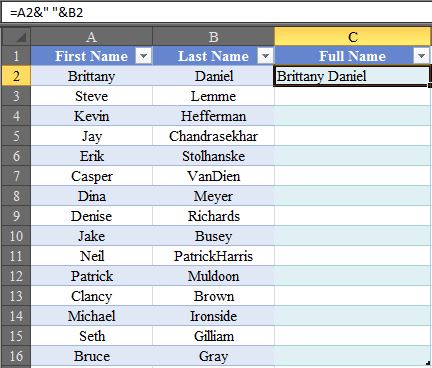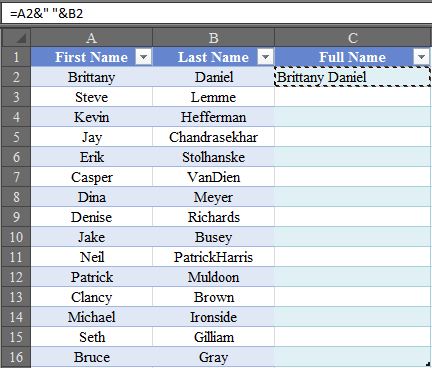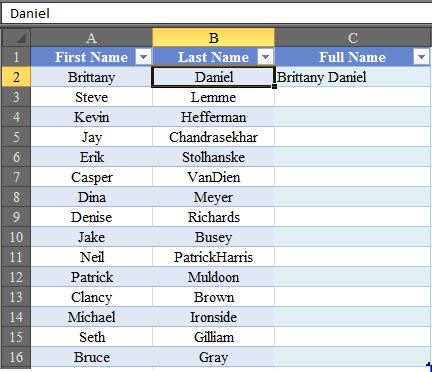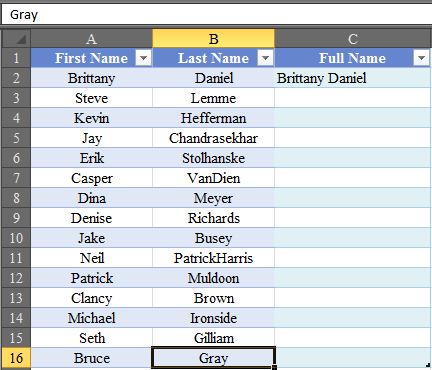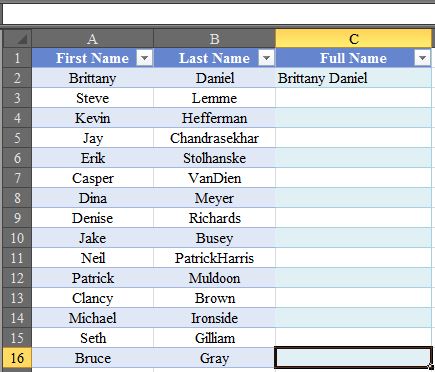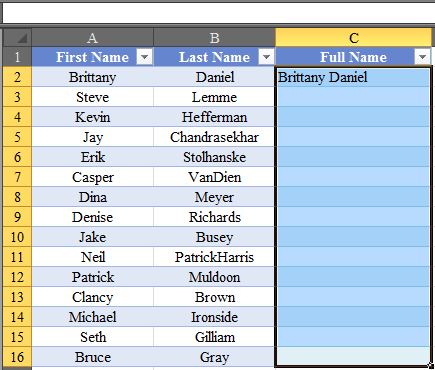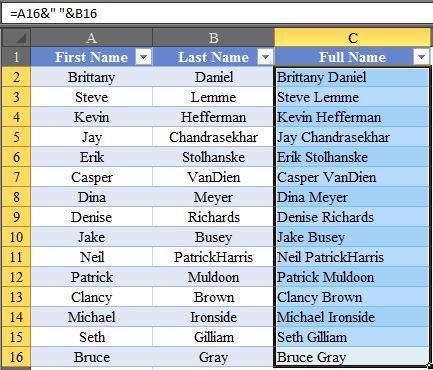|
In this blog post I will illustrate using an example an easy way to apply a formula to many rows without needing to drag the formula across all rows manually. While the formula will only be applied to 16 rows of data in my example (due to convenience in capturing screenshots when rows are fewer!), in real life this approach could become very helpful when wanting to apply a formula to hundreds or thousands of rows. Just follow these simple seven steps and pay close attention to the results. STEP 1] First put your formula in C1. STEP 2] Hit “CTRL+C” to copy your formula. STEP 3] Hit left, so that B1 is selected. STEP 4] Now hit right so C16 is selected. STEP 5] Hit “CTRL+DOWN”. This will travel all the way down until a blank is hit, in this example B16. STEP 6] Now hit “CTRL+SHIFT+UP”. Now you will be selecting C1:C16. STEP 7] Finally, either hit “CTRL+V” or just hit enter to fill the cells. Reference: http://superuser.com/questions/180345/apply-formula-to-a-range-of-cells-without-drag-and-drop
1 Comment
|
CategoriesArchives
June 2020
|