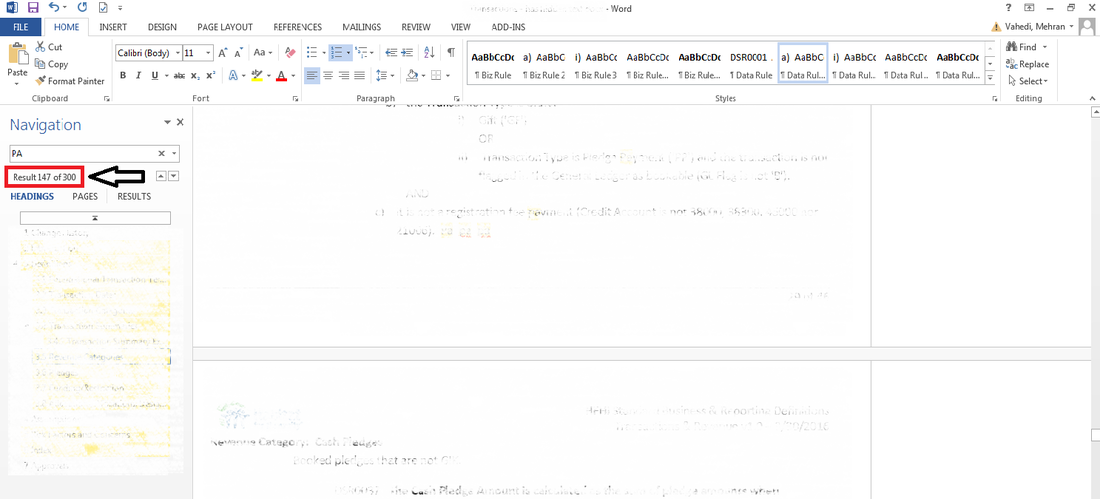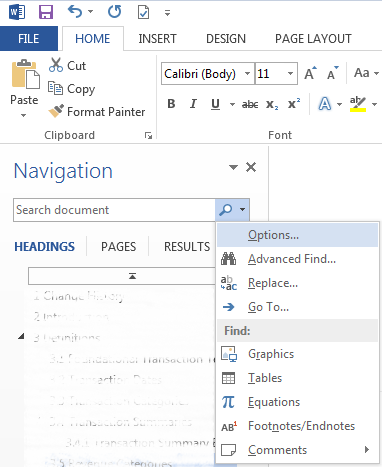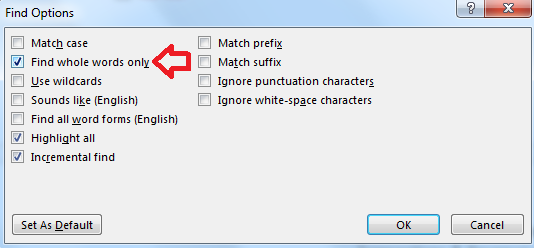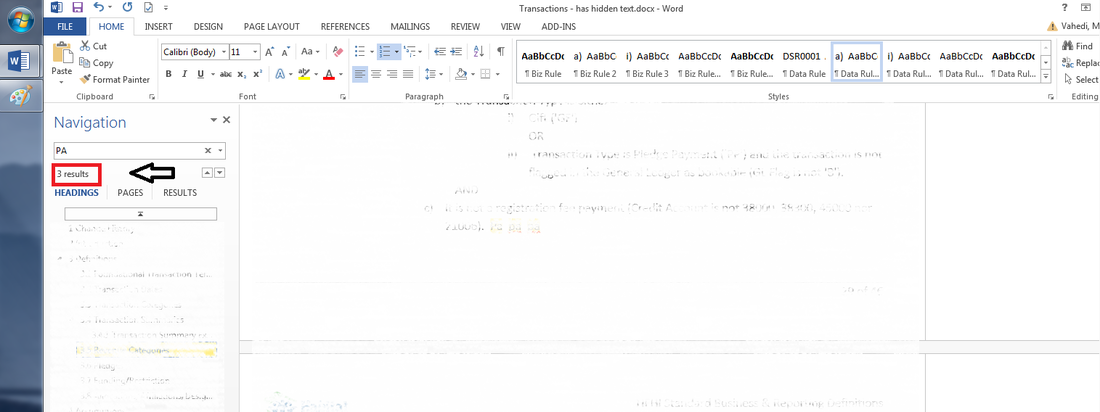|
During one of my recent activities at work, I came across a situation where I needed to search for an abbreviation in a very large MS word document. The abbreviation was “PA”, which stands for a specific business term. I searched for the abbreviation using a typical “CTRL+F” method. The problem was that every time there were many words within that document that contained PA. For example the document was full of words such as Payment, Partition, PayPal, Company, etc. According to the screen shot below there were a total of 300 words which contained a “PA” in them. This made the task of searching for the abbreviation very difficult as the CTRL+F would go through all words that contained PA and not only whole words. As there is a solution to every problem, there is one for this one as well. Here is how to search for whole words in MS Office application such as MS Word. Just follow these three simple steps: STEP 1] After pushing “CTRL+F” the navigation bar will appear on the left hand side. Click on the down arrow and select “Options” STEP 2] Check mark the box for “Find Whole Words Only” and click "OK" STEP 3] Search for the item/abbreviation that you are seeking. You should see fewer occurrences of that abbreviation. As per the screen shot below, there are only three references to the word “PA” as oppose to 300 when I wasn’t searching for the whole word!
0 Comments
|
CategoriesArchives
June 2020
|