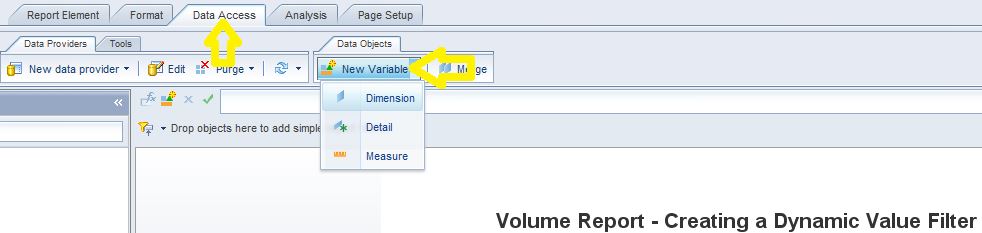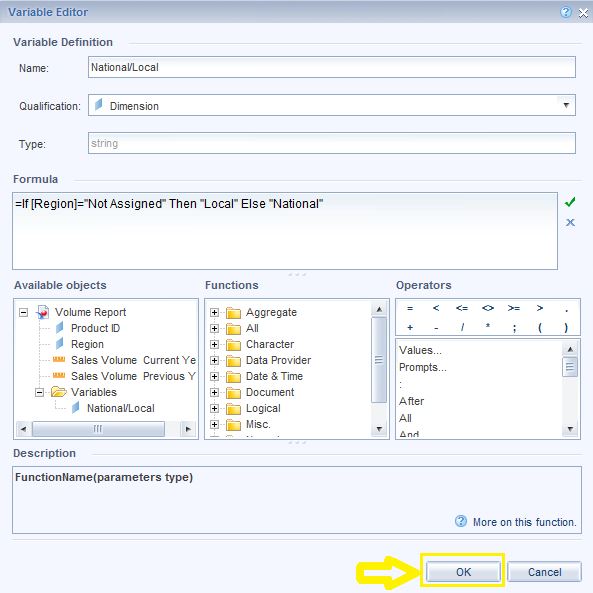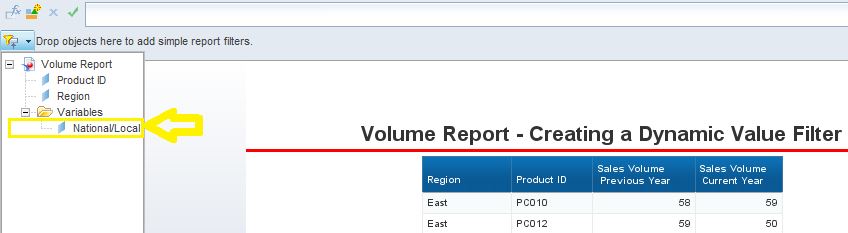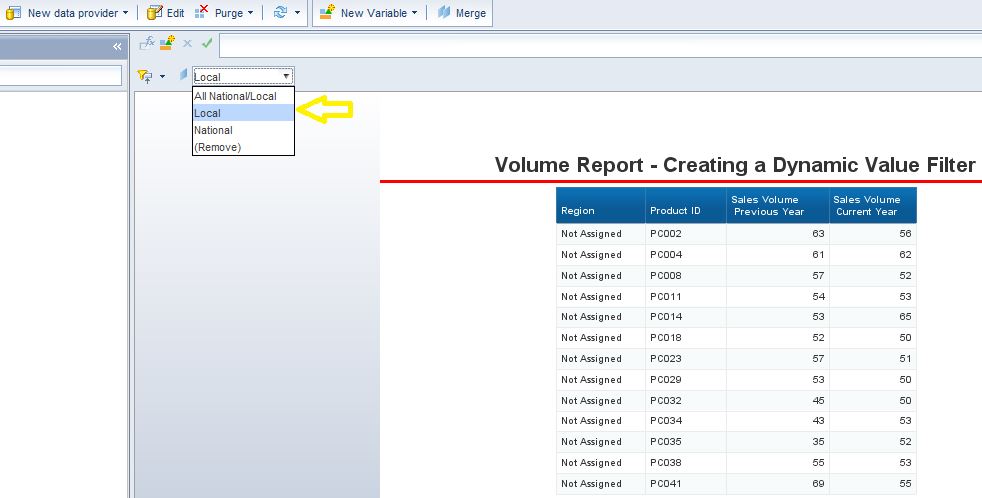Most Webi users know that it is possible to create filters for a Webi report by going to the “Analysis” tab and activating the “Filter Bar” there. By doing so we could select a dimension as a filter and the unique values in that dimension would become the filter values. However, this technique will only work if the filter values which we have in mind already exist in the dimensions. Consider the report below.
If we filter this report by region, the filter values will consist of: East, North, West, South and Unassigned. However, the region is also categorized as National and Local.
The values for East, North, South and West are for “National” and the unassigned values are for Local sales. Here is how to add the National/Local Filter to the report. STEP 1] Go to “Data Access” and click on “New Variable”.
STEP 2] Paste the code below in the Create Variable screen
=If [Region]="Not Assigned" Then "Local" Else "National"
STEP 3] Select the newly created dimension in the filter section. Note that the Filter bar needs to be activated before this step. In order to activate the filter bar simple go to the “Analysis” tab and lift click on “Filter Bar”.
The filter has been successfully added and the data could now be filtered based on National and local status of the Region column.
0 Comments
Your comment will be posted after it is approved.
Leave a Reply. |
CategoriesArchives
June 2020
|