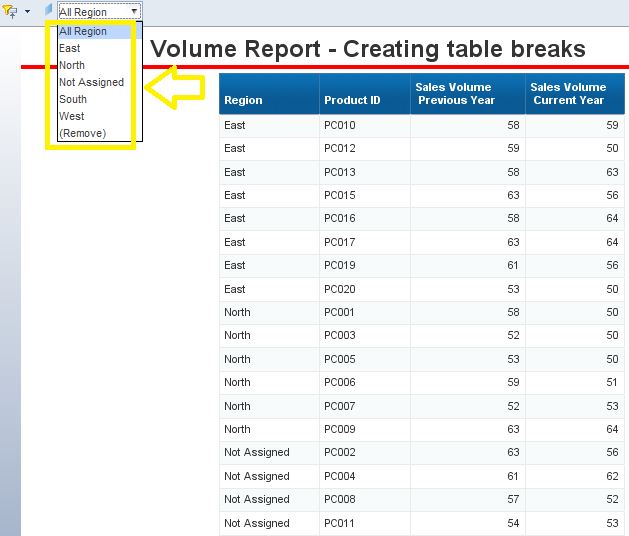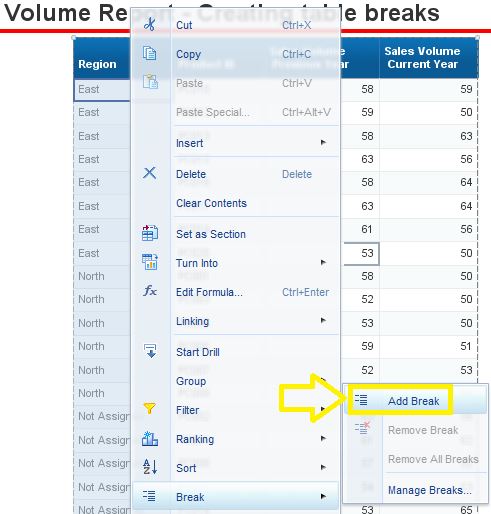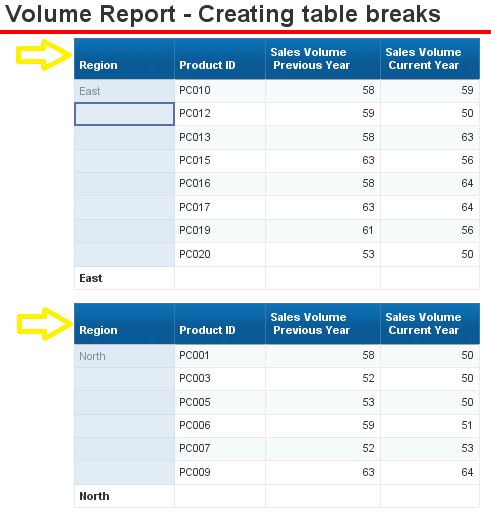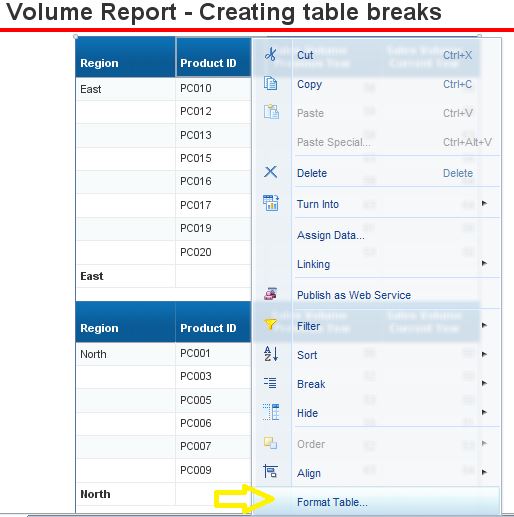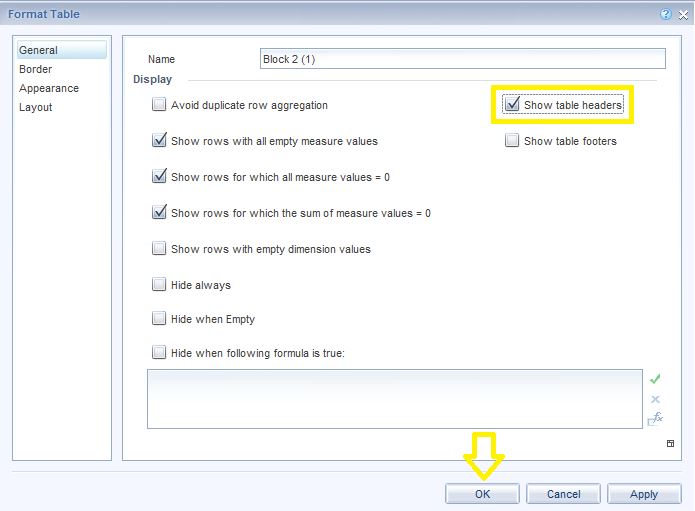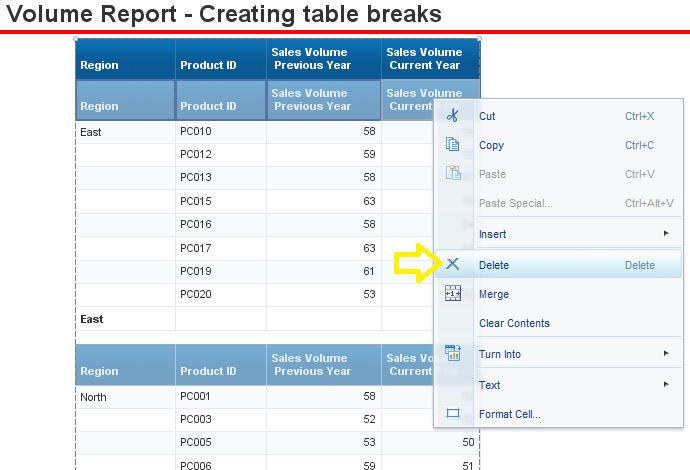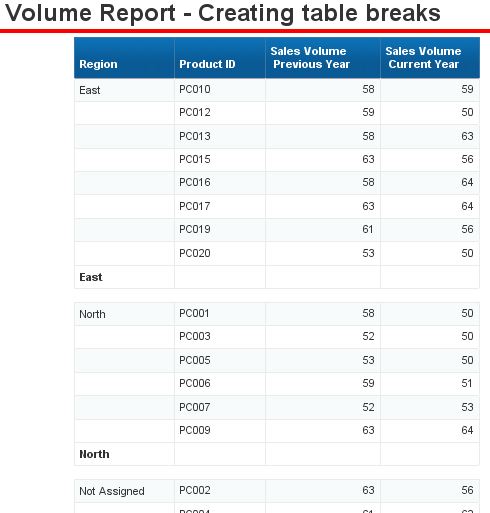In this blog post I will demonstrate how to create table breaks in a Webi report.
The report below contains five columns and we want breaks added to the region column so that we could separate data for East, West, North, South and Not Assigned categories and calculate subtotals, averages, etc.
Here are the steps for doing so:
STEP 1] right click on the field on which the break needs to be added. Then go to “Break” > “Add breaks”.
STEP 2] the breaks have been added but you could observe there are repeating headers for each category and we only want one header for the entire table.
Here is how we could get a single header in top of the report.
STEP 2.1] left click on the corner of the report (i.e. on the four arrow symbol) and then right click and select “Format table”.
STEP 2.2] check the box for “Show table headers” and click on “OK”.
STEP 2.3] now that we have added a header for the entire table we could delete all of the individual break headers by selecting all of them. I.e. hold the “CTRL” key on the keyboard and then left click on each column header with your mouse. Afterward, right click and select “Delete”.
Here is the final desired outcome with breaks and only one header for the entire page.
0 Comments
Your comment will be posted after it is approved.
Leave a Reply. |
CategoriesArchives
June 2020
|