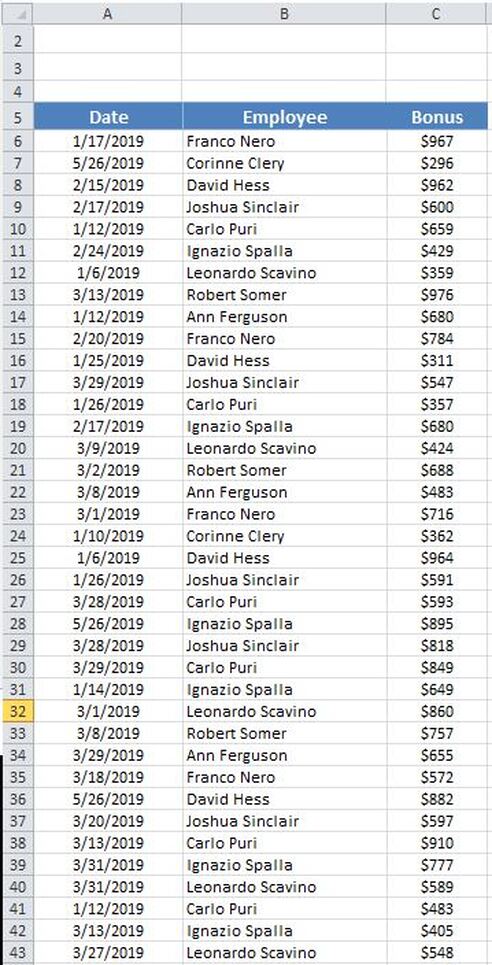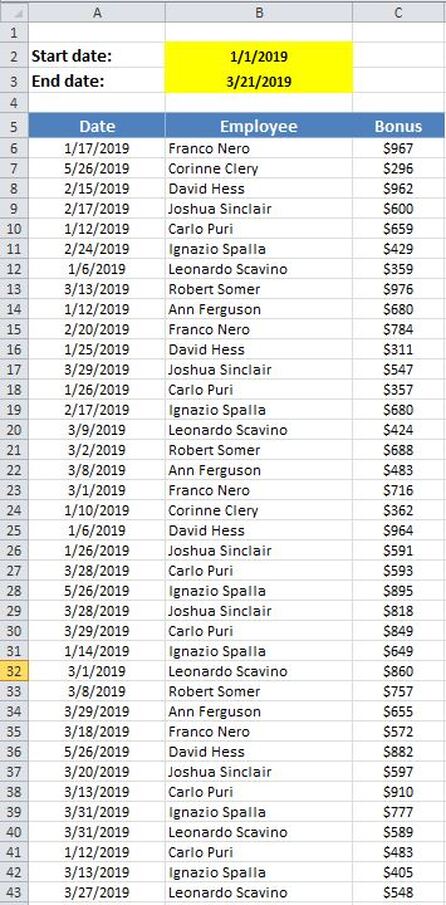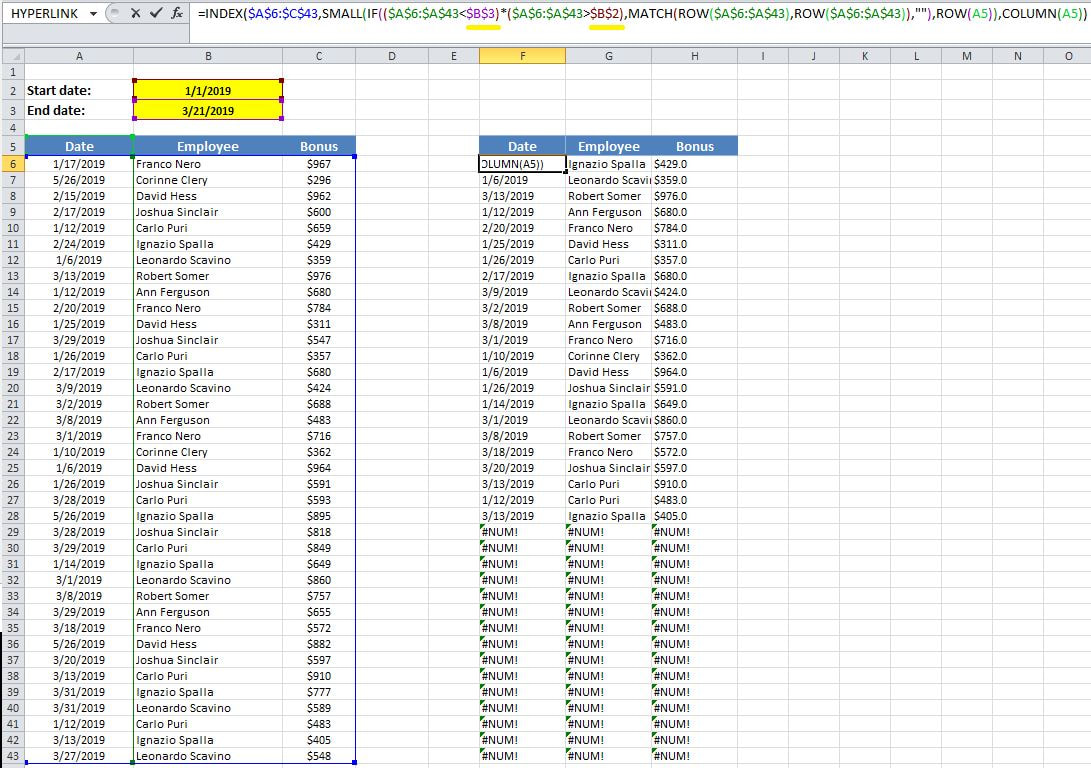|
In todays blog post I will demonstrate how to filter between two dates in MS Excel. While the Data filter in the ribbon enables filtering by certain values, it does not allow us to filter between two particular dates. There are many methods for doing so and it it possible to create this filter using macros or formulas. Today, I will focus on how to filter values using formulas. Consider the data set below containing a sereis of dates, employee names and their commission. The goal is to create a date range filter and filter data that fall in between those two date ranges based upon the dates in column A. I have placed those dates in cells B2 and B3 and those two references will be used in the formula below in order to retrieve the desired values within a separate columns {=INDEX($A$6:$C$43,SMALL(IF(($A$6:$A$43<$B$3)*($A$6:$A$43>$B$2),MATCH(ROW($A$6:$A$43),ROW($A$6:$A$43)),""),ROW(A5)),COLUMN(A5))} Note that the formula above is an array formula so you will need to push CTRL+SHIFT+ENTER after typing in the formula Here is the final result upon applying the formula to the columns F, G and H. As you could see in the screenshot above, the data in columns F,G and H has been filtered based upon the dates in cells B2 and B3 and only records that have a date that falls between that range appears is displayed by the formulas.
0 Comments
Leave a Reply. |
CategoriesArchives
June 2020
|