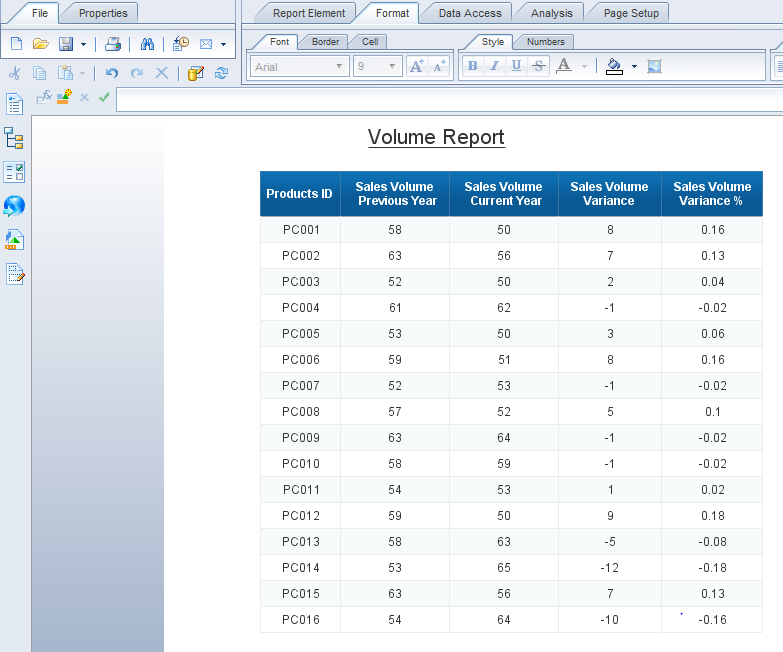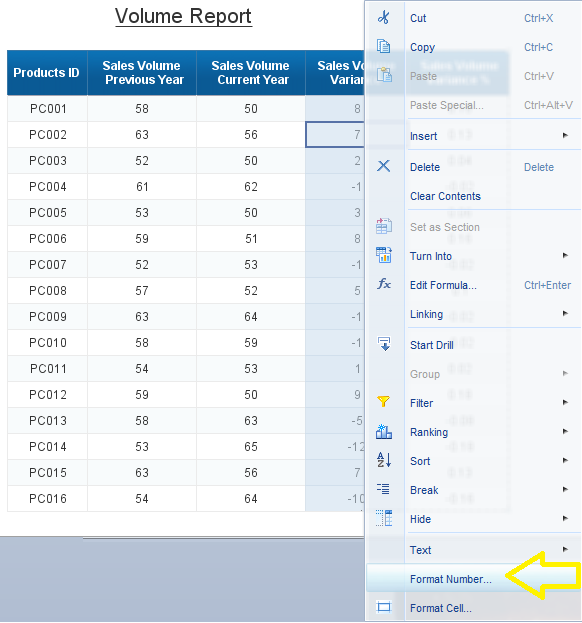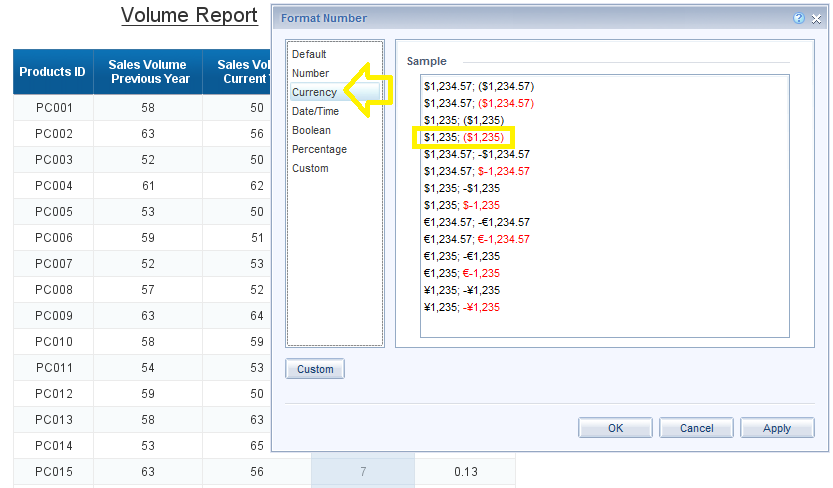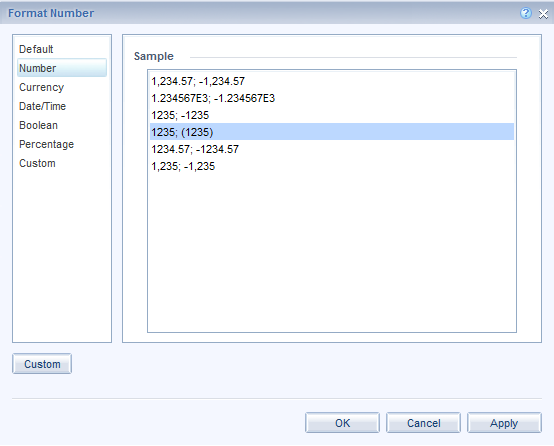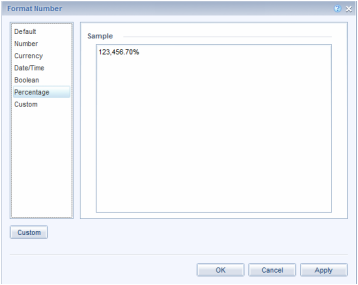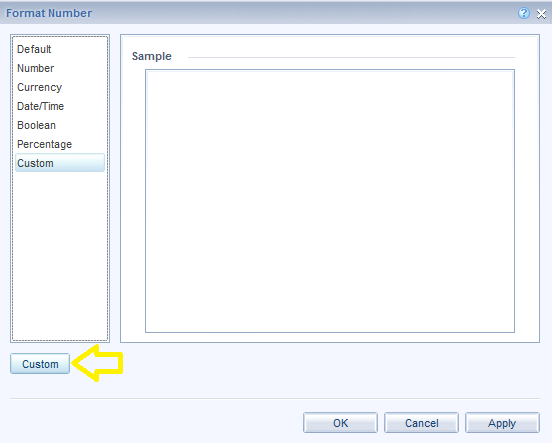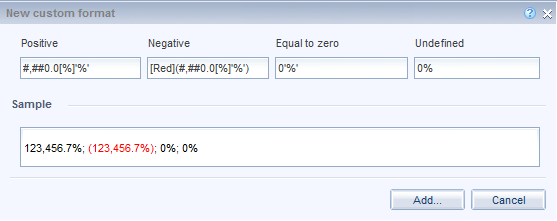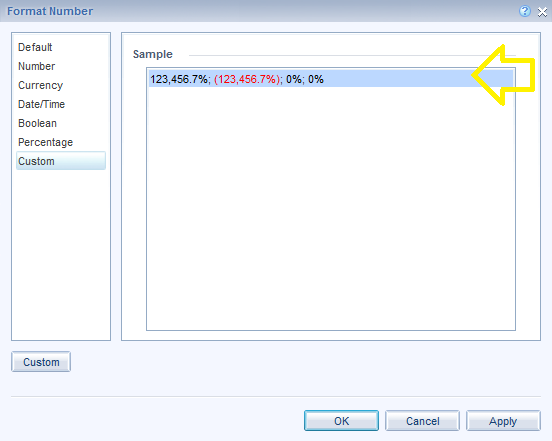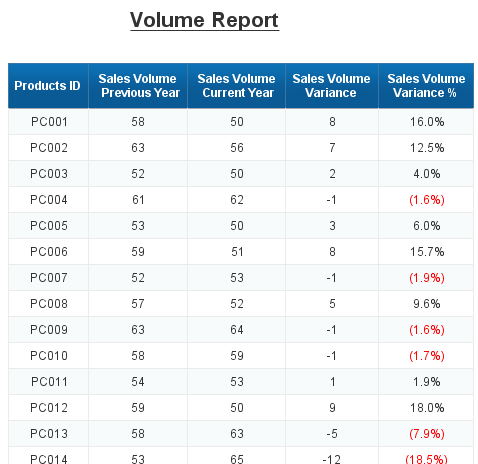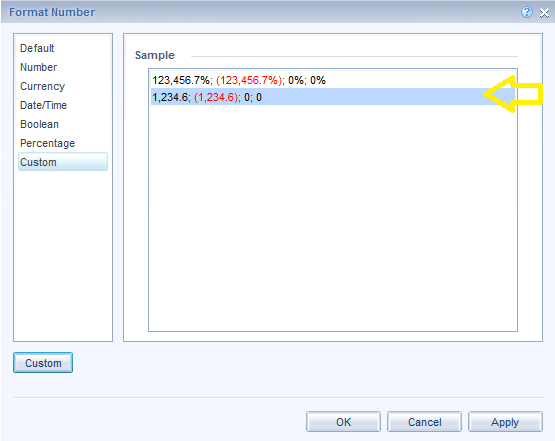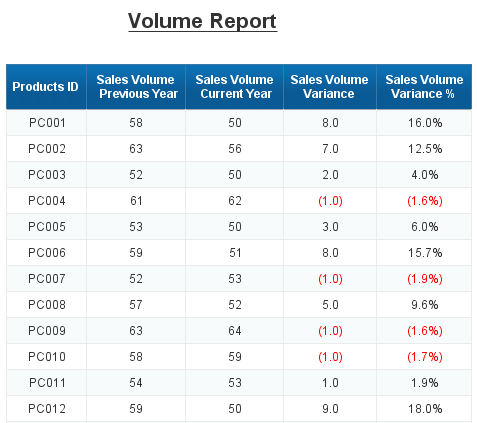If you have ever worked with WebI reports in SAP BusinessObjects you may have noticed that there is no default option for formatting negative numbers and percentage values, meaning that there is no default option for changing the color of negative numbers and percentages.
Consider the table below. The fourth column (I.e. Sales Volume Variance) contains some negative numbers and the fifth column (I.e. Sales Volume Variance %) contains some negative percentages.
Formatting these values could be performed by right clicking on the desired field and selecting “Format Number” as shown in the screenshot below.
If you go to the currency section, you will have the option of displaying negative currency values in the red color.
However, this feature does not exist for Number and Percentage values, as depicted below:
In order to apply the red color format for negative numbers and percentages follow these three steps:
STEP 1] Go to the “Custom” section and click the “Custom” bottom in the bottom left hand corner of the screen. The “New Custom Format” page will appear.
STEP 2] The following values need to be inputted for “Positive”, “Negative”, “Equal to zero”, and “Undefined”.
Positive: #,##0.0[%]'%' Negative: [Red](#,##0.0[%]'%') Equal to zero: 0'%' Undefined: 0%
STEP 3] Click “Add”. A new Field Appears in the "Custom" Sample page, select it and click “OK”.
Here is the Outcome. As you could see all negative percentages are negative are displayed in red, and values are correctly shown with one decimal point (The number of decimal points could be altered by changing it in the entry that was inputted above) and with a percentage sign at the right.
The same thing could be done for numbers. Create a separate custom format for Number. Here are the entries for number with one decimal point.
Positive: #,##0.0 Negative: [Red](#,##0.0) Equal to zero: 0 Undefined: 0
Here is the final outcome.
0 Comments
Your comment will be posted after it is approved.
Leave a Reply. |
CategoriesArchives
June 2020
|