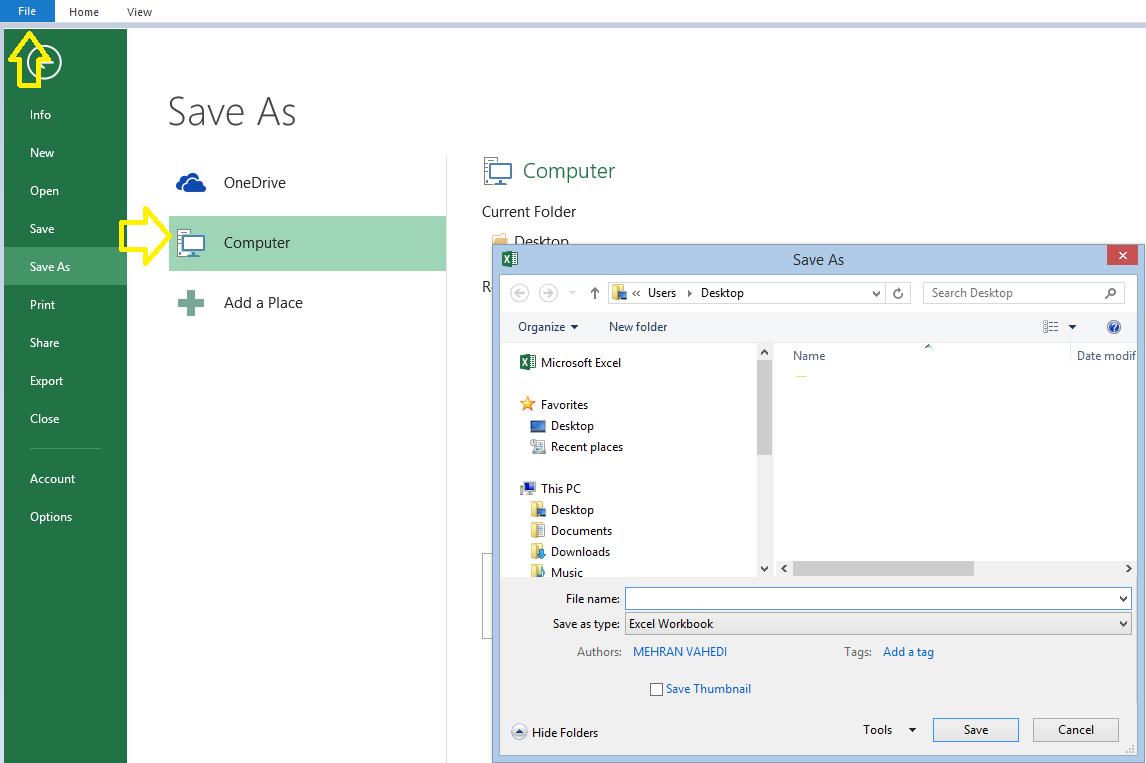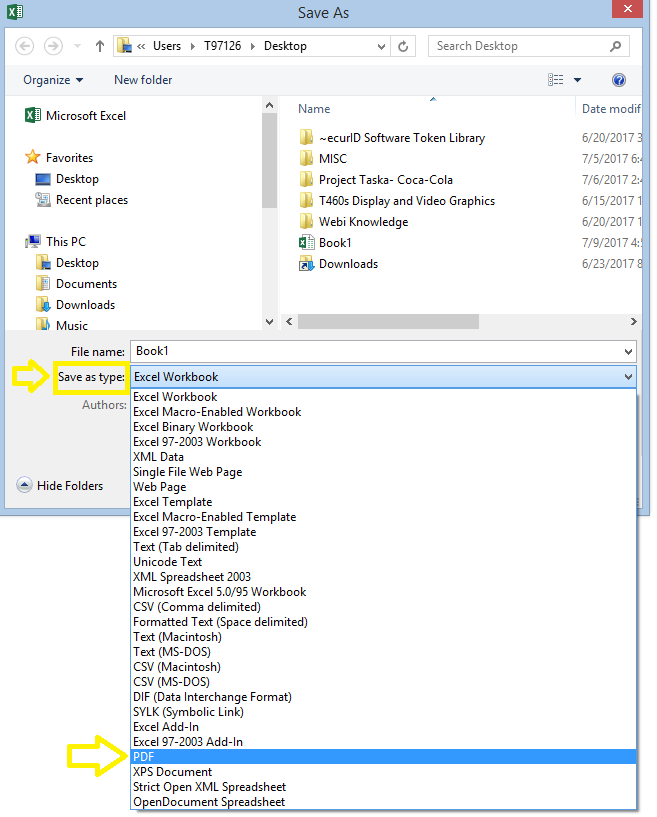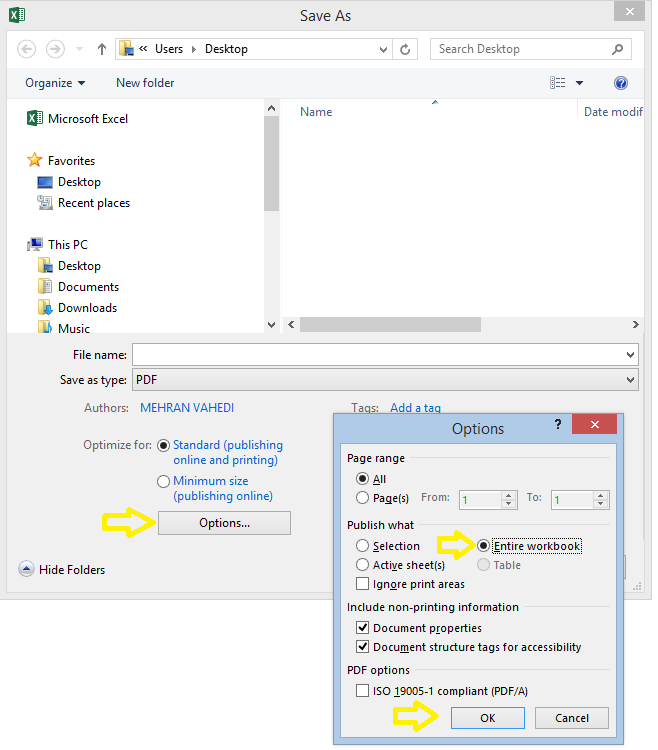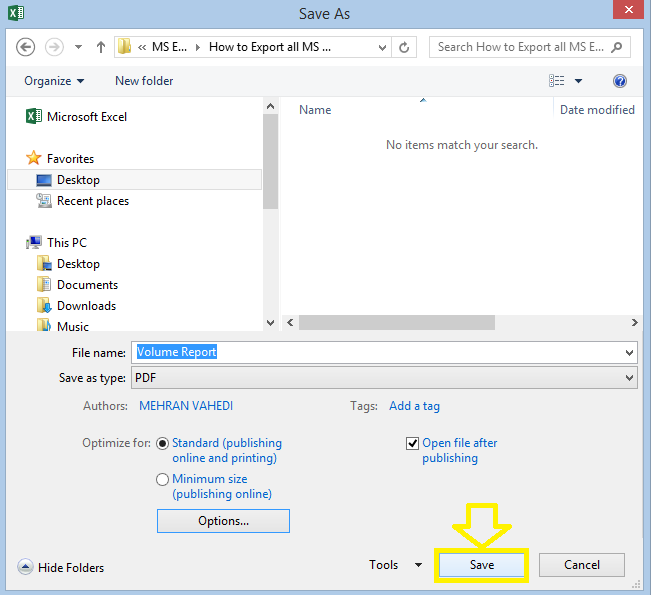If you try to export a MS Excel document to PDF format, by default only the active worksheet will be saved as PDF. I came across this issue some time ago but after some research I managed to discover how to save all the tabs in PDF form. Consider the spreadsheet below consisting of three tabs. If I attempt to save this document as PDF by default only the tab that is currently open (i.e. the Revenue tab) will be saved. Here are the steps for exporting all tabs to PDF.
STEP 1] GO to “File” in the top left hand corner of the Excel document. Then click on “Save As” > ”Computer”. A screen similar to the one below will appear.
STEP 2] Select “PDF” in the “Save as Type” section
STEP 3] Click on “Options” and then select the radio button for “Entire Workbook”. Then click on “OK”
STEP 4] Click "save" after choosing the desired directory.
All tabs of the worksheet will been successfully saved after clicking Save.
0 Comments
Your comment will be posted after it is approved.
Leave a Reply. |
CategoriesArchives
June 2020
|