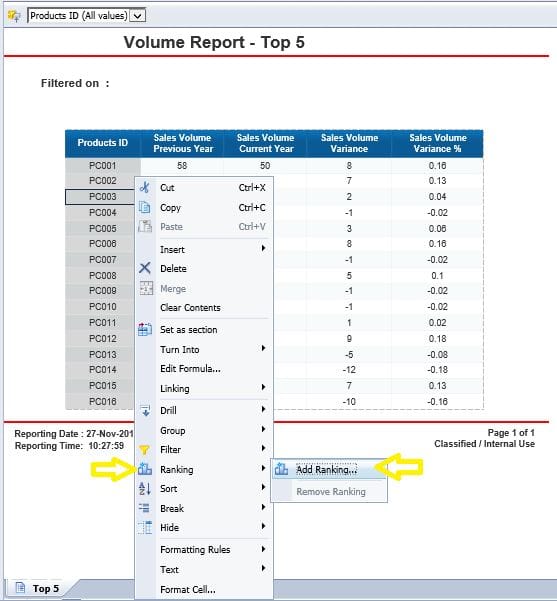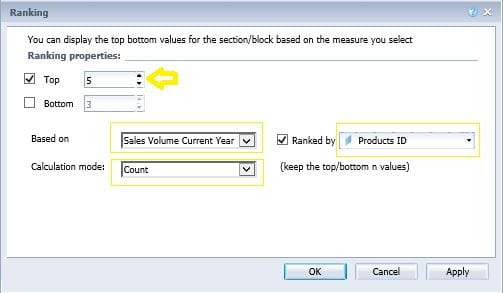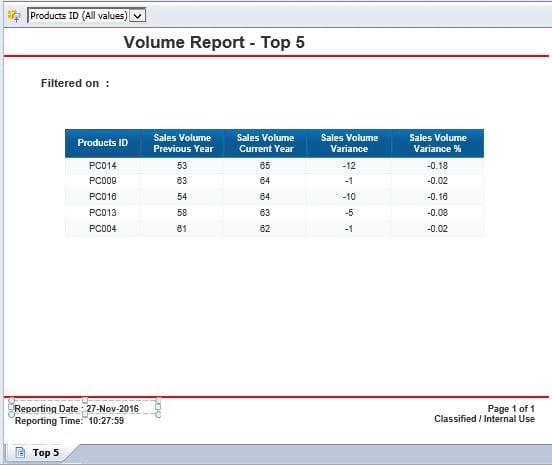Here are the steps for selecting the top N values in a Webi report within SAP BusinessObjects.
STEP 1] Right click on the field of the report for which you want the top N values. Note that this field must be a dimension and can’t be a measure. In this example I will right click on the “Products ID” field. Subsequently, select “Ranking” and left click on “Edit Ranking”.
STEP 2] A screen similar to the one below will appear. Tick the box that says “Top” and then select the number of top values that you need to have on the report. Subsequently, select the measure that you want the top N values be based on from the “Based on” drop box. In this example I will select the “Sales Volume Current Year” measure from the “Based on” drop box. Also, note that the calculation mode must be set as “Count” and the ranked by field needs to be the same dimension that we had selected in step 1 (This dimension is selected by default).
STEP 3] Click “Apply” and then click “Ok”.
Here is the final outcome, correctly displaying the data pertaining to the top 5 values for “Sales Volume Current Year”
0 Comments
Your comment will be posted after it is approved.
Leave a Reply. |
CategoriesArchives
June 2020
|