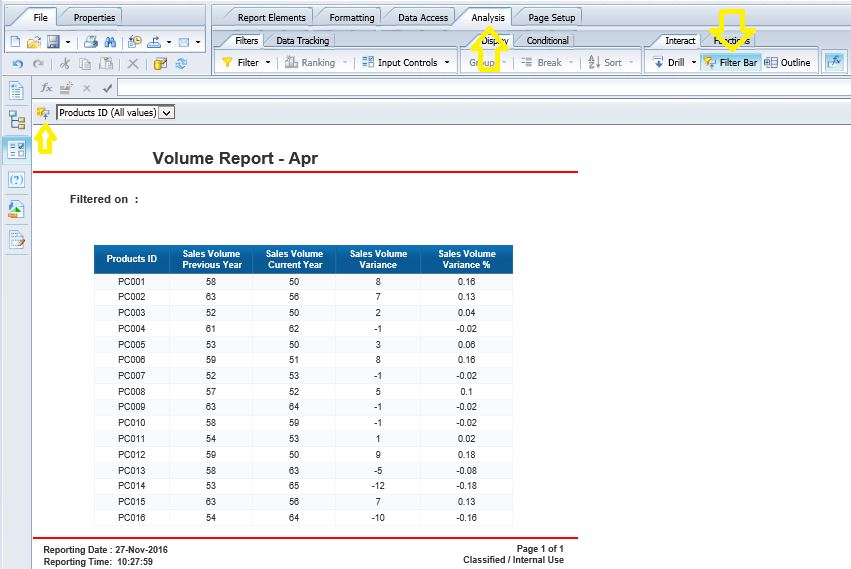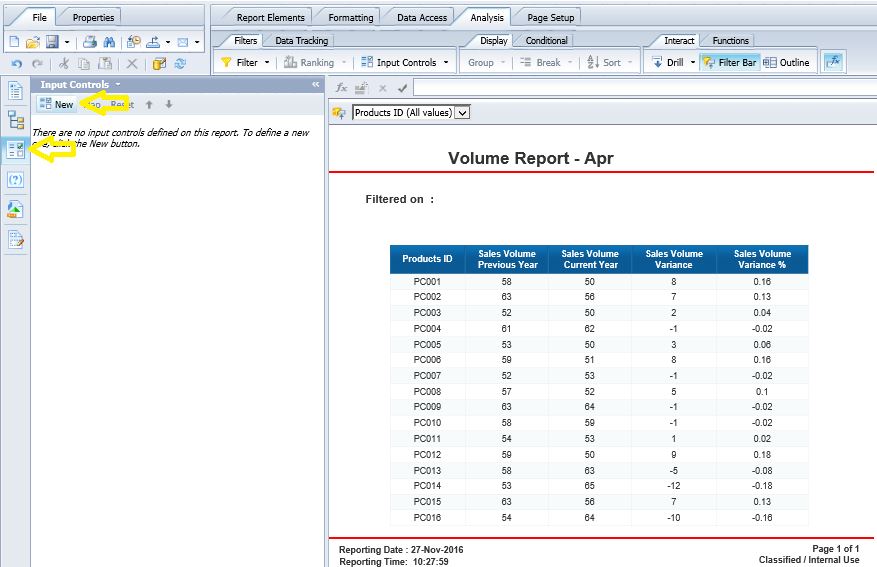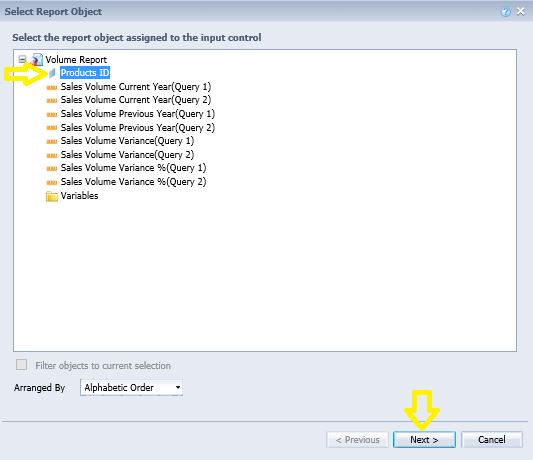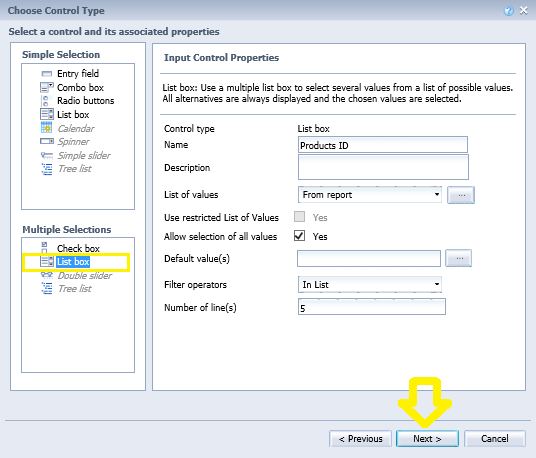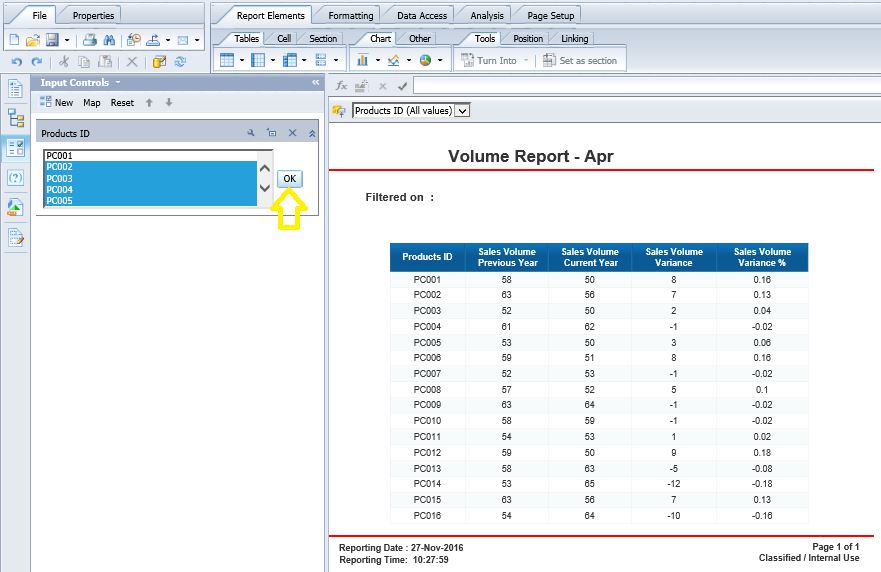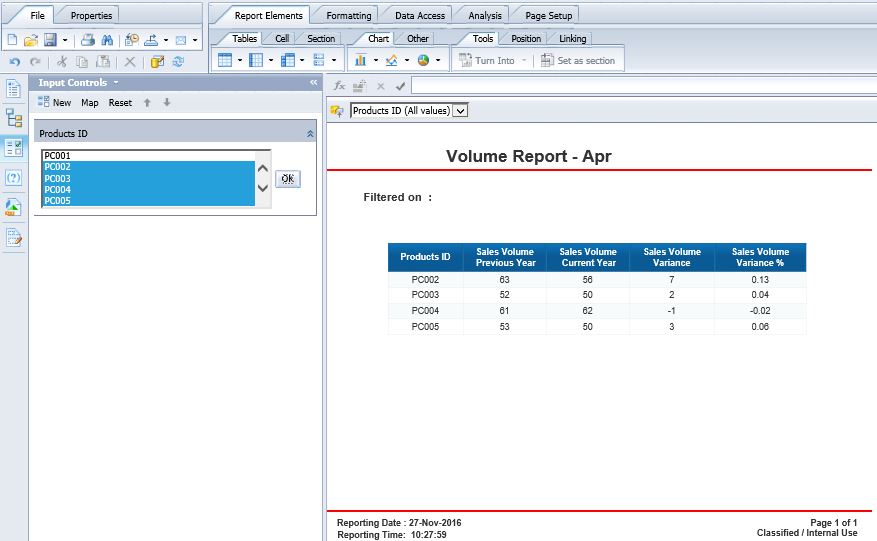|
The default Webi report filter will only enable the selection of a single filter value. Consider the example below. I created the “Products ID” filter by going to “Analysis” and then clicking on “Filter Bar”.
The filter in this report will only enable the selection of one “Products ID” at a time. But what if we need to view data for multiple values at the same time. Here are the steps for creating a list filter which enables the selection of multiple filter values at the same time:
STEP 1] Go to “Input Controls” on the left hand panel and click on “New”.
STEP 2] The “Select Report Object” screen appears. Select the field on which you want to create the combo box filter (i.e. in this example I will select “Products ID”) and click on “Next”.
STEP 3] the “Choose Control Type” screen pops up. Select “List box” from the “Multiple Selections” section and click on “Next” and click “Finish” on the next page.
STEP 4] the left hand panel now contains a list of all “Products ID” filter values. I will choose multiple “Products ID” values by holding “CTRL” on the keyboard. In this demonstration I will chose four of 16 "Products IDs" (i.e. PC002, PC003, PC003, PC004) before clicking “OK”.
Here is the final outcome after clicking “OK”.
0 Comments
Your comment will be posted after it is approved.
Leave a Reply. |
CategoriesArchives
June 2020
|