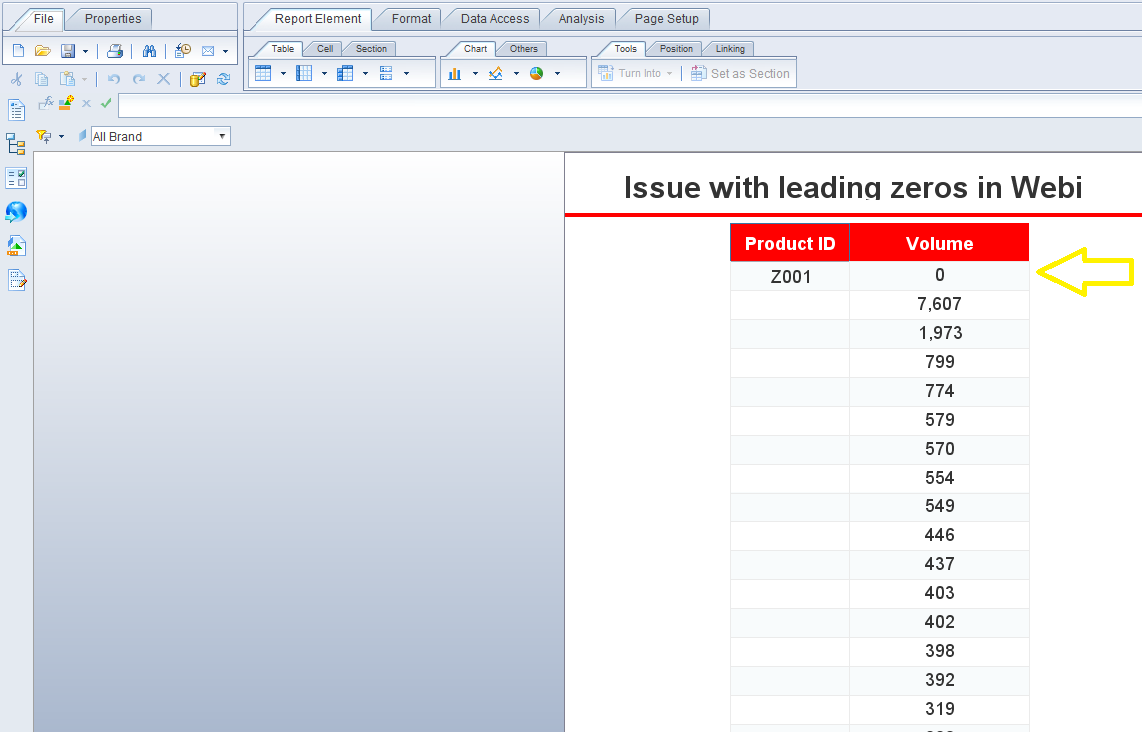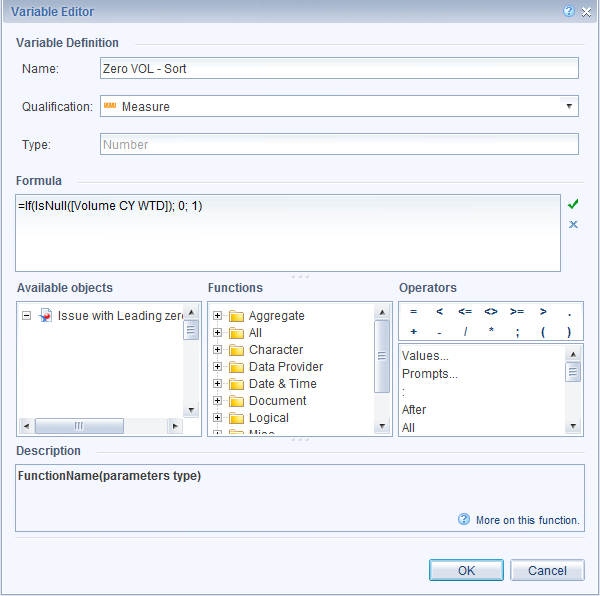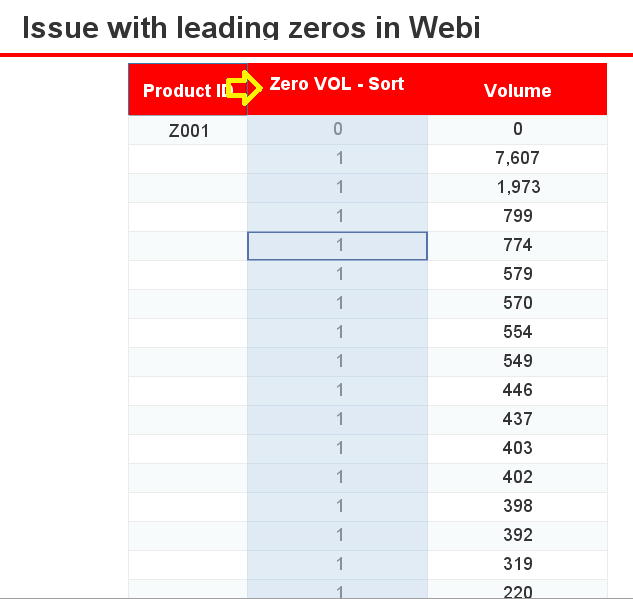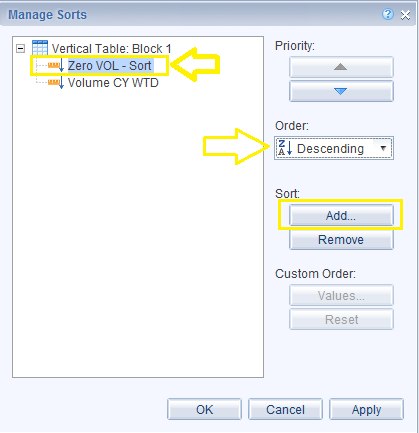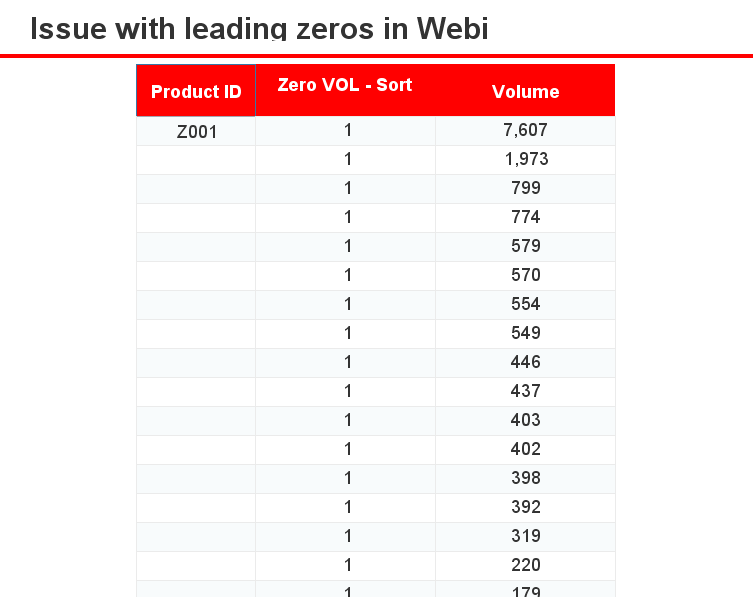Recently, I came across this issue with one of my Webi reports. The numbers started with zeros despite the fact that I had sorted them in descending order and the table indeed contained non-zero data values which should have been displayed first and the zero should have appeared at the very bottom of the list. View the image below to see it for yourself.
Here is the sort on the table.
I came to notice that this anomaly is due to the format of the data. In other words, the reason the zero is appearing is that there is no record in the database, and due to the way that data has been formatted null records automatically display as zeros. Fortunately, I managed to find a solution to this issue which I would like to share with you this week. Here are the steps that I took in order to solve this data anomaly.
STEP 1] Create a measure using the formula below. "[VOL CY WTD]" is the name of the data set dimension in the second column of the report. =If(IsNull([Volume CY WTD]); 0; 1)
STEP 2] Insert the measure created in step 1 into the table.
STEP 3] right click on the report. Go to “Sort” > “Advanced”. Add the new measure to the sort as per the image below and then click on “OK”.
The data is now successfully sorted.
The last step is to hide the measure if you don’t want it to be viewed in the report. In order to do this you must right click on the header of the report and select Hide. Note: the report needs to be on Applet mode for the hide feature to be available.
0 Comments
Your comment will be posted after it is approved.
Leave a Reply. |
CategoriesArchives
June 2020
|