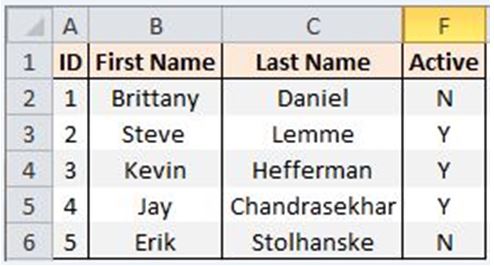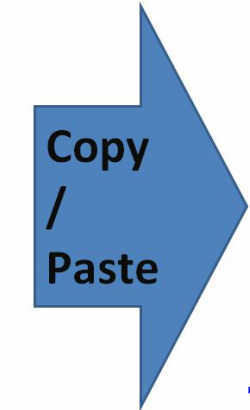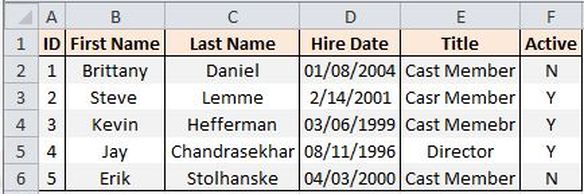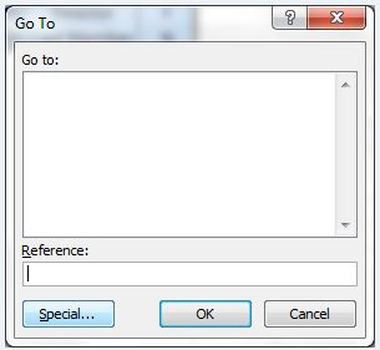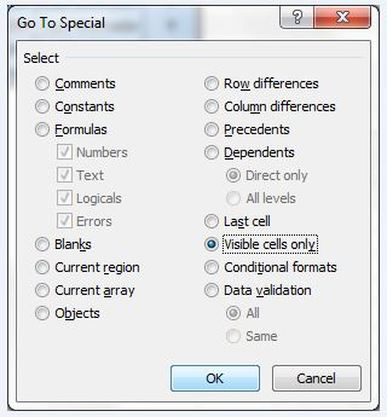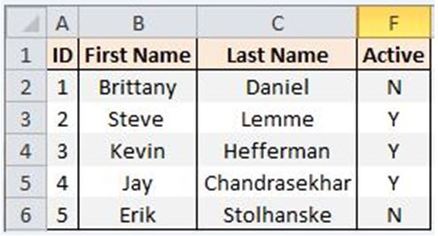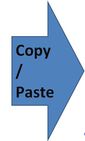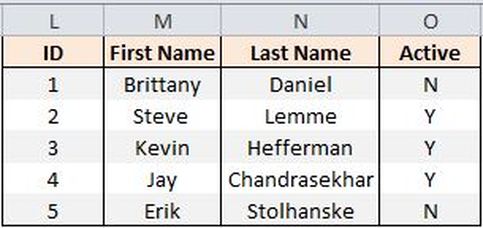|
I very often see Excel users encounter difficulties when it comes to copy/pasting data rages which have hidden columns/rows, as the hidden values also get pasted over while only the visible ones are required. Some try to prevent this anomaly by separating the hidden columns from other columns and then selecting the range that they want to copy/paste. This could turn out into a very time consuming task! Consider the table below (on the left) as an example. I want to copy and paste only the visible values, however; the hidden columns (i.e. columns D and E) also get pasted after performing a traditional copy/paste. As you could clearly observe in the illustration above, columns D and E which were hidden columns in the table on the left hand side have been pasted along with the unhidden columns. Here is a simple procedure you could follow in order to avoid having hidden columns get pasted. Step 1] Select your full data range (which includes hidden columns as well as unhidden ones) and then Push "CTRL + G". The screen below will appear: Step 2] Click on "Special" in the screen above. A second screen will appear. Step 3] Click on the "Visible Cells Only" radio button, and then click "OK"
Immediately after performing the procedure above push "CTRL+C" and then paste into the desired cells (or tab) by pushing "CTRL+V". As you could observe, The hidden columns no longer get pasted.
0 Comments
Leave a Reply. |
CategoriesArchives
June 2020
|