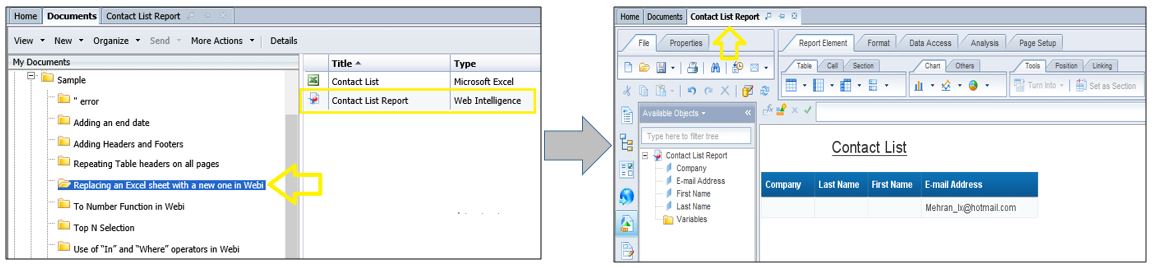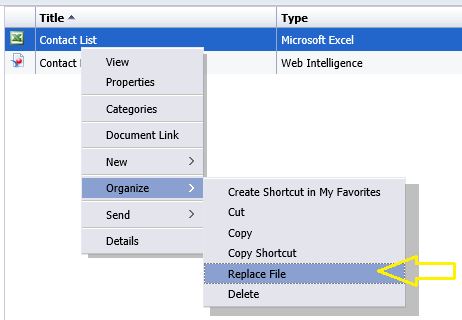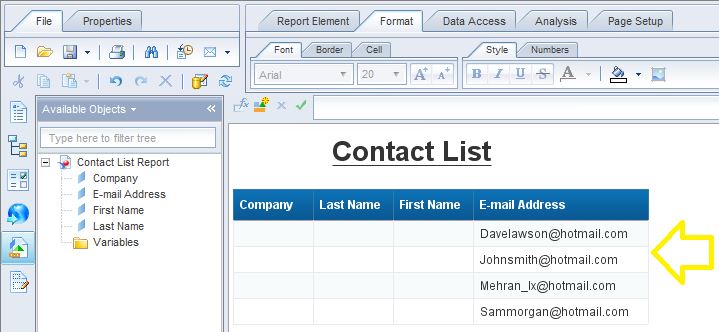SAP BusinessObjects enables replacing an old Excel spreadsheet with a new one without losing connections that the spreadsheet has with Webi report(s). For example, consider the “Contact List” report depicted below which is directly linked to the “Contact List” spreadsheet as shown below.
Say we want to add more recipients to our contact list and want the Webi report to reflect this updated data. One way to achieve this is to upload a new spreadsheet to SAP BOBJ and then establish a new connection between that spreadsheet and the Webi report(s) but this approach is too time consuming. Here is how to easily replace an old Excel file with a new one
STEP 1] right click on the Excel Spreadsheet and go to “Organize”> "Replace File”
STEP 2] after you click on “Replace File” a browse page will show up in which the directory of the new Excel file will need to be selected. After selecting the file, click on “Replace” on the bottom right hand corner of the screen.
STEP 3] To make sure that the changes in the Excel spreadsheet have been reflected in the Webi report, open the Webi report and refresh it. Here is the outcome.
The fact that new data has been added to the Webi report (after refreshing) proves that the spreadsheet has been successfully updated.
0 Comments
Your comment will be posted after it is approved.
Leave a Reply. |
CategoriesArchives
June 2020
|