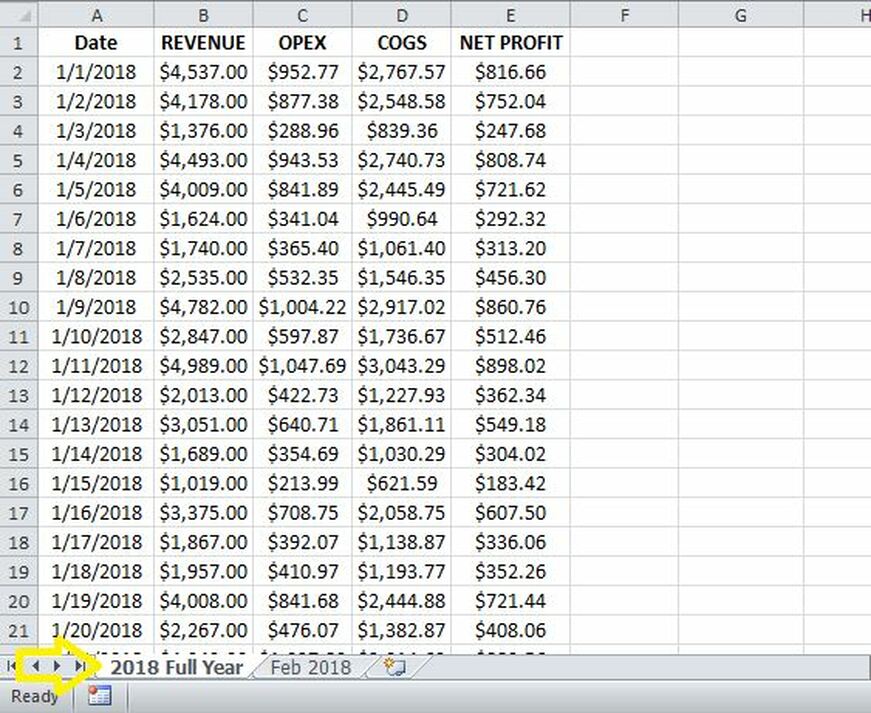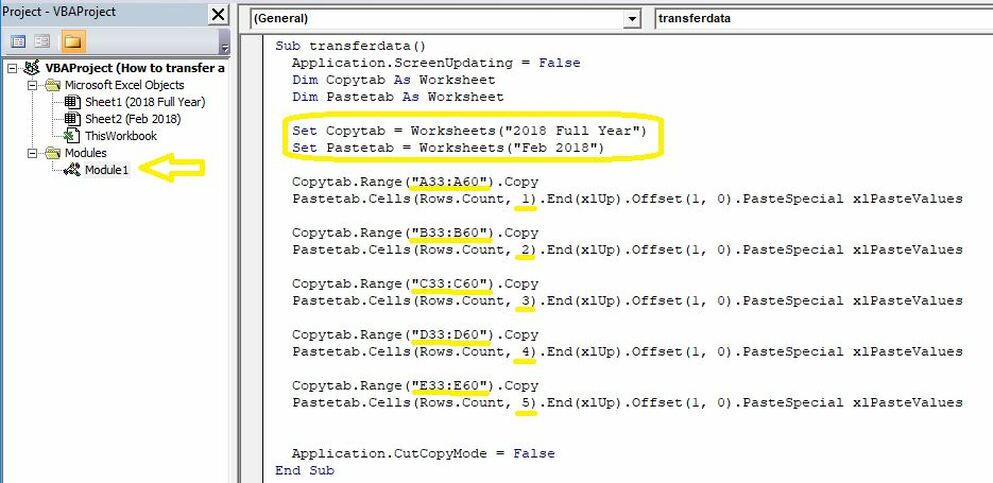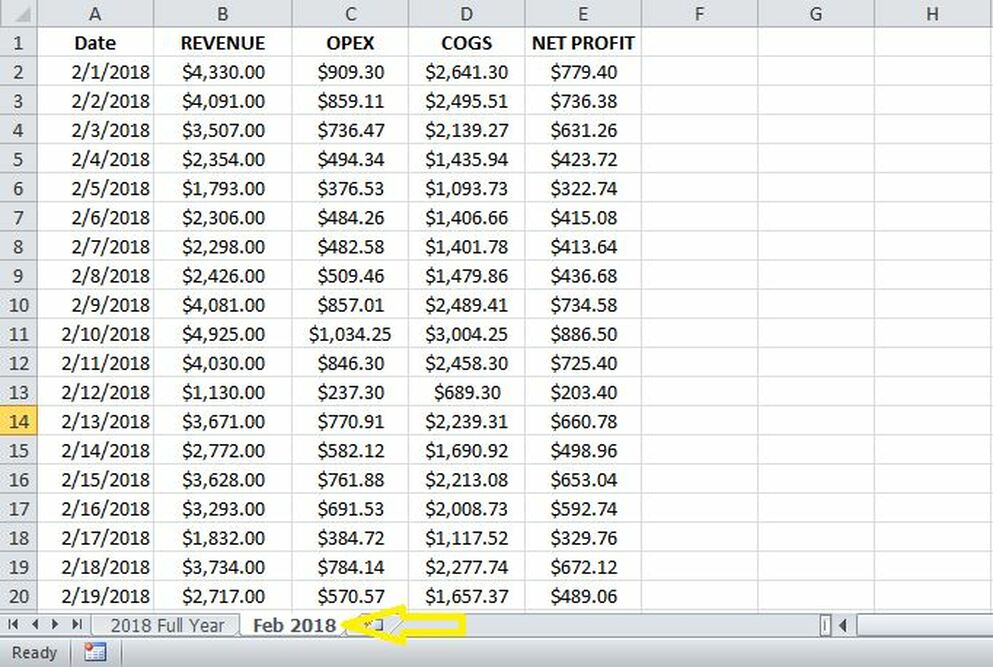|
This week I will demonstrate how to transfer values or a range of values from one tab to another using VBA code. The alternative of course is to reference the cells which is not always desirable especially in large spreadsheets or in spreadsheets where calculations are set as manual. Using Manual calculation gives you the flexibility to tell excel when to calculate, rather than Excel taking its own decisions. This is not something that speeds up your Excel workbook, but if you have a slow Excel spreadsheet, it definitely saves time by not making Excel recalculate again and again. The logic is simple – formulas in your worksheet don’t have to go far to get the data when it is right in the next tab. Consider the table below containing Revenue and Net profit related data for the full year. Say we want to transfer data belonging to February to a second tab. Here is the code that will get this done for us. Click F11 and insert the code below within the module tab of the VBA editor. Sub transferdata() Application.ScreenUpdating = False Dim Copytab As Worksheet Dim Pastetab As Worksheet Set Copytab = Worksheets("2018 Full Year") Set Pastetab = Worksheets("Feb 2018") Copytab.Range("A33:A60").Copy Pastetab.Cells(Rows.Count, 1).End(xlUp).Offset(1, 0).PasteSpecial xlPasteValues Copytab.Range("B33:B60").Copy Pastetab.Cells(Rows.Count, 2).End(xlUp).Offset(1, 0).PasteSpecial xlPasteValues Copytab.Range("C33:C60").Copy Pastetab.Cells(Rows.Count, 3).End(xlUp).Offset(1, 0).PasteSpecial xlPasteValues Copytab.Range("D33:D60").Copy Pastetab.Cells(Rows.Count, 4).End(xlUp).Offset(1, 0).PasteSpecial xlPasteValues Copytab.Range("E33:E60").Copy Pastetab.Cells(Rows.Count, 5).End(xlUp).Offset(1, 0).PasteSpecial xlPasteValues Application.CutCopyMode = False End Sub How this code works?
Set Pastetab = Worksheets("Feb 2018")
Copytab.Range("A33:A60").Copy Pastetab.Cells(Rows.Count, 1).End(xlUp).Offset(1, 0).PasteSpecial xlPasteValues Here is the outcome in the “Feb 2018” tab after running the macro
0 Comments
Leave a Reply. |
CategoriesArchives
June 2020
|