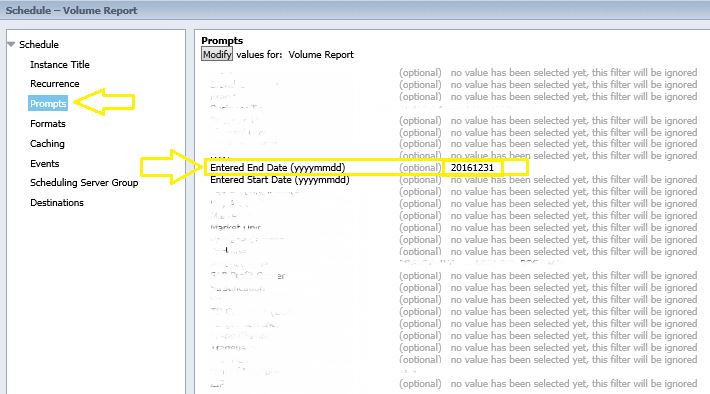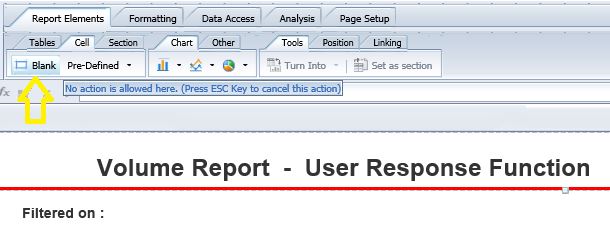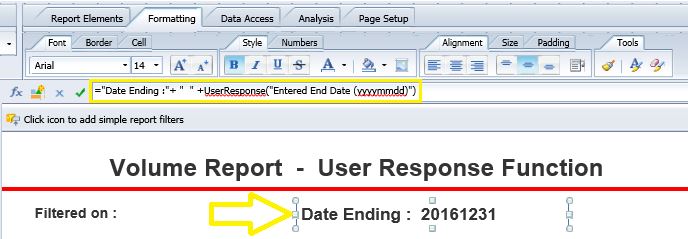The user response function enables the displaying of prompt values/names within the Webi report. Say we have a scheduled Webi report and we have determined an “End Date” for the data in the prompt section of the schedule and we want the viewers of the report to be aware of this condition. Here is how this could be done.
STEP 1] indicate the correct name of the prompt for which the user response is required for by right clicking on the report and going to the report schedule. In the case of this example we want user response for the end date. i.e. “Entered End Date (yyyymmdd)”.
STEP 2] open the report in design mode and input the formula below in a blank cell.
="Date Ending :"+ " " +UserResponse("Entered End Date (yyyymmdd)") Note, in order to create a blank cell go to “Report Elements” > “Cell” > “Blank”
Also note that, the value for end date is based on what has been inputted in the main schedule (i.e. in the screen shot depicted in STEP 1. Here is the outcome after I input the formula in a blank cell. As you could see the end date inputted in the prompts section of the report has been reflected within the report and will be automatically updated every time the prompt is changed in the schedule.
Important note: in order for the user response value to be displayed the report must be scheduled and/or refreshed first.
0 Comments
Your comment will be posted after it is approved.
Leave a Reply. |
CategoriesArchives
June 2020
|