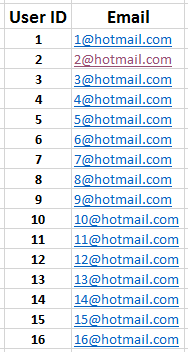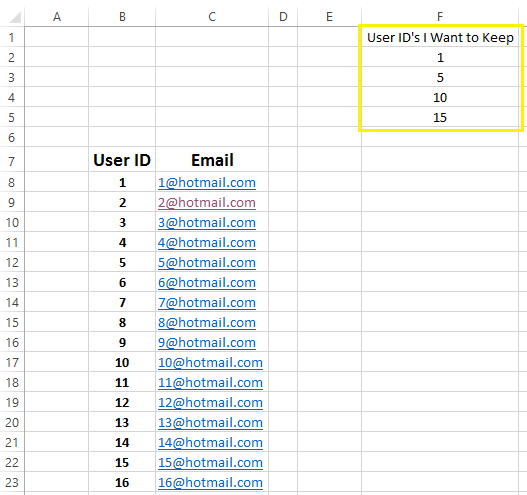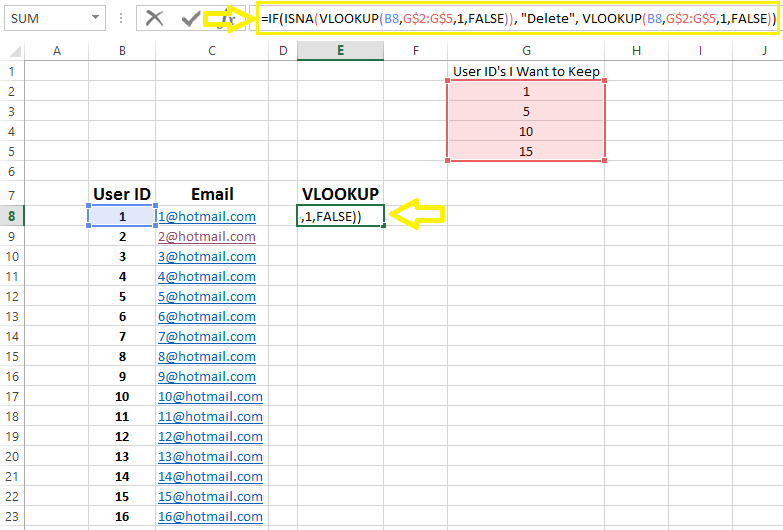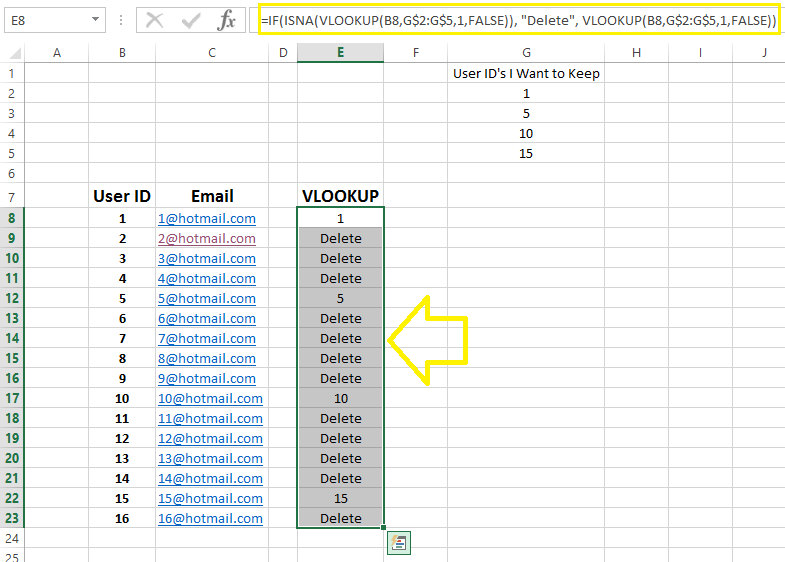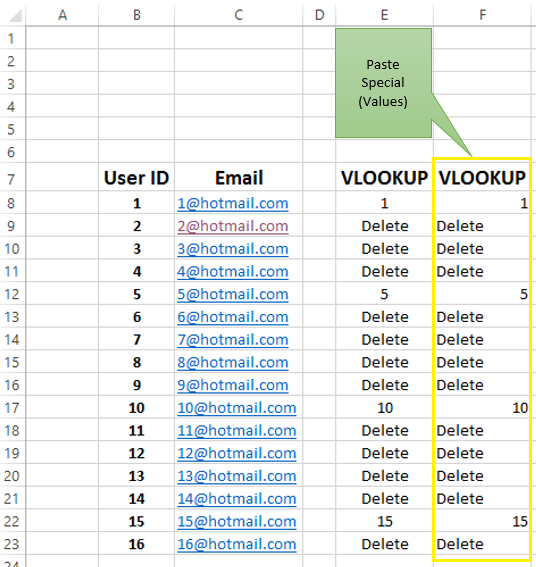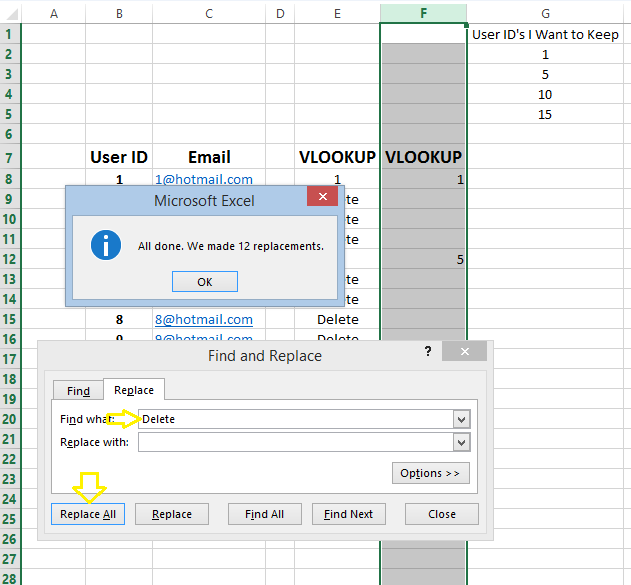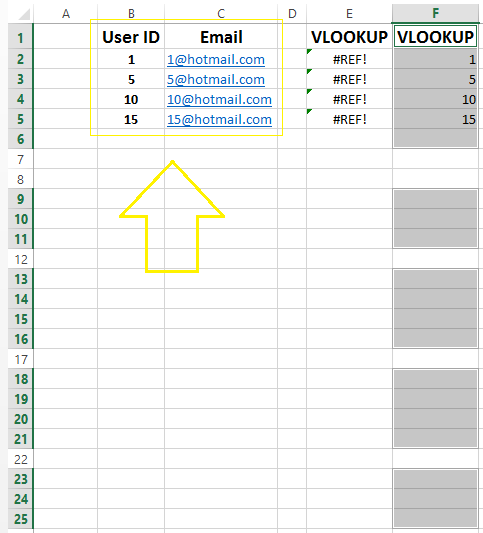In MS Excel, the Vlookup function could be used in order to delete unwanted records. Here’s how:
Consider the two columns below.
Let’s say, we want to suppress all records with exception of few which have certain User IDs. I.e. User ID= 1, 5, 10, and 15. We list these values in our spreadsheet.
To achieve this, I will Insert a Vlookup statement that will return null values whenever the User ID does not fall within the list of ID’s that we want to retain.
=IF(ISNA(VLOOKUP(B8,G$2:G$5,1,FALSE)), "Delete", VLOOKUP(B8,G$2:G$5,1,FALSE)) The statement above returns the users IDs that match the list of four and whenever there is no match the value “Delete” will be returned.
By dragging this formula down we will get a blank cell for every time the User ID is not within the retention list (i.e. in column G).
The next step will involve copying all the contents of column E and pasting as special (Value) in column F.
Next we need to replace the Delete values in column F with blanks values. See the illustration below:
The last step is to delete all blank cells in column F, which will in turn delete the entire row whenever we have a blank cell. In one of my previous blog posts, I described a quick method for deleting blank rows in MS Excel. Please click here to review it. Here is the final outcome after all blank cells are omitted.
0 Comments
Your comment will be posted after it is approved.
Leave a Reply. |
CategoriesArchives
June 2020
|