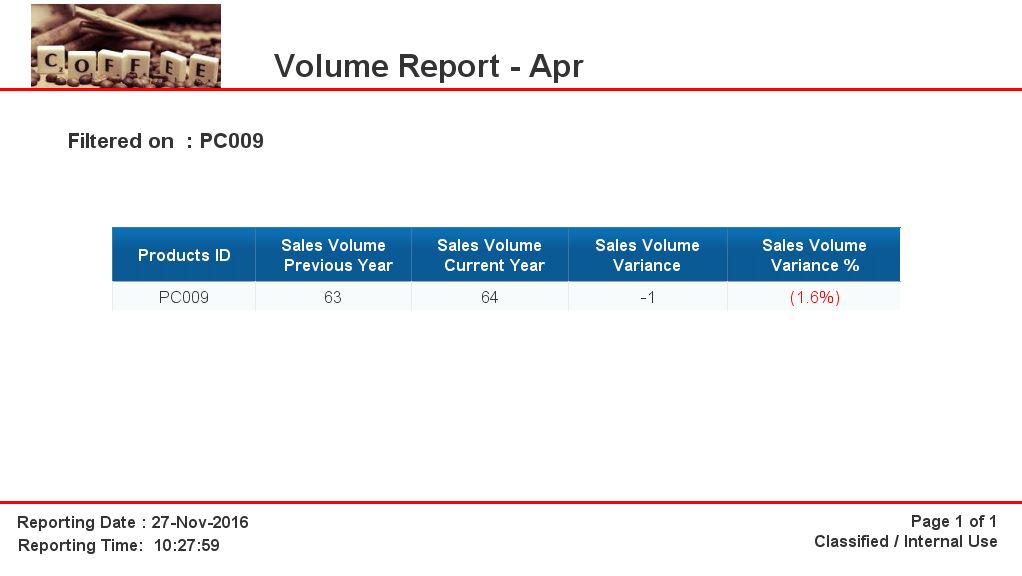|
In my previous blog post, I demonstrated how standard headers and footers could be added to a Webi report. This week, I want to provide the code for adding elements which are usually contained within the header and footer of a Webi report. These elements include:
1. Document name and report name (aka, tab name) 2. Report filters 3. Page number 4. Reporting date and reporting time 5. Report logo Here are the respective formulas for each of the aforementioned elements. Each of these formulas need to be pasted into a blank cell. 1. Document name and report name (aka, tab name): The formula below provides us with the document name and the report name (aka, tab name) automatically without the need to input them manually. =DocumentName() + " - "+ ReportName() he advantage of using this formula is that if we change the document name and/or the report name in the future this change will automatically be reflected within the report 2. Report filters: The formula below displays the list of all filters (if any) on the report. ="Filtered on : "+DrillFilters() This formula is usually inserted below the header. The main reason for using this formula is to get to know what the report is filtered by after the report has been exported to PDF (header and footer information are not displayed when the report is published as PDF). 3. Page number: is usually inserted in the footer of the report. Here is the formula which also includes the syntax that declares confidentiality of the report. ="Page " + Page()+ " of " + NumberOfPages() + Char(10) + "Classified / Internal Use" 4. Reporting date and reporting time: are usually inserted within the footer. the two formulas below will return the reporting date and time respectively. ="Reporting Date : "+FormatDate(LastExecutionDate();"dd-mmm-yyyy") ="Reporting Time: "+FormatDate(LastExecutionDate(); "hh:mm:ss") 5. Report Logo: Please click here to learn how to insert a logo into a webi report. The screenshot below displays the report after all of the elements noted above have been added.
0 Comments
Your comment will be posted after it is approved.
Leave a Reply. |
CategoriesArchives
June 2020
|