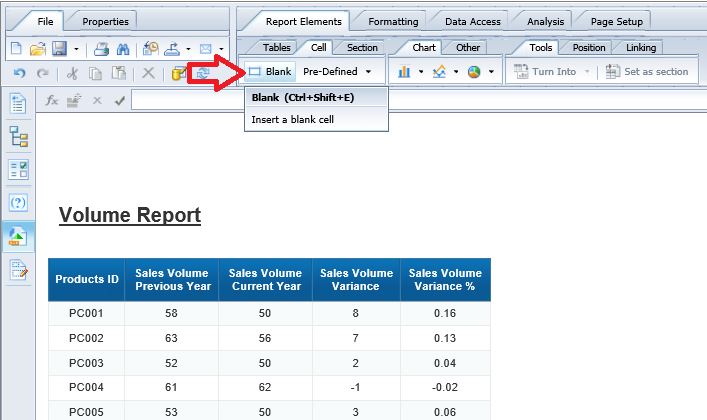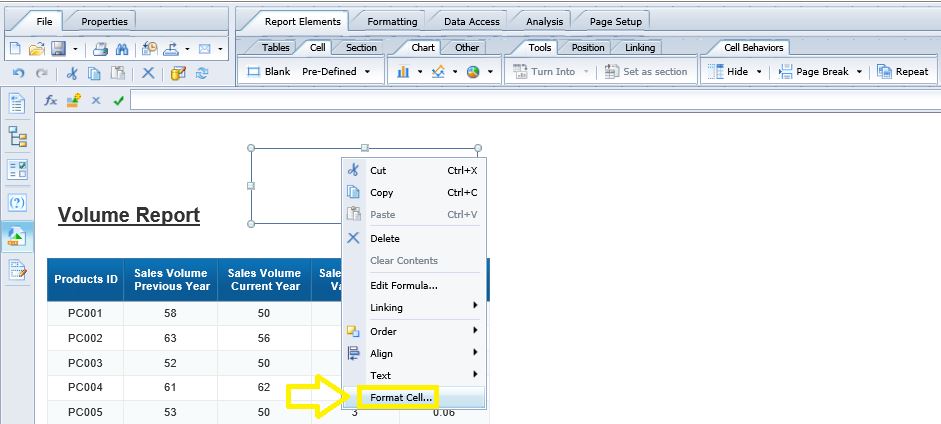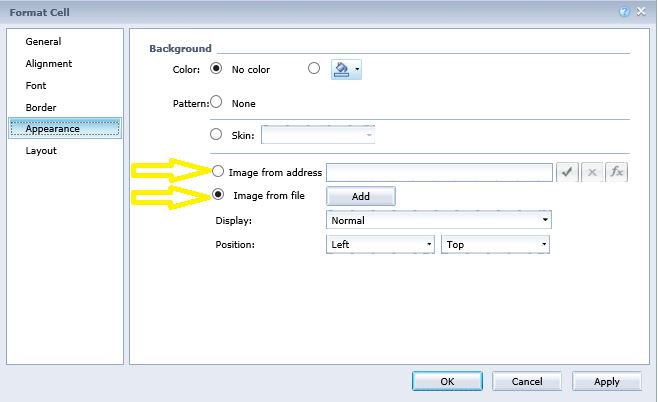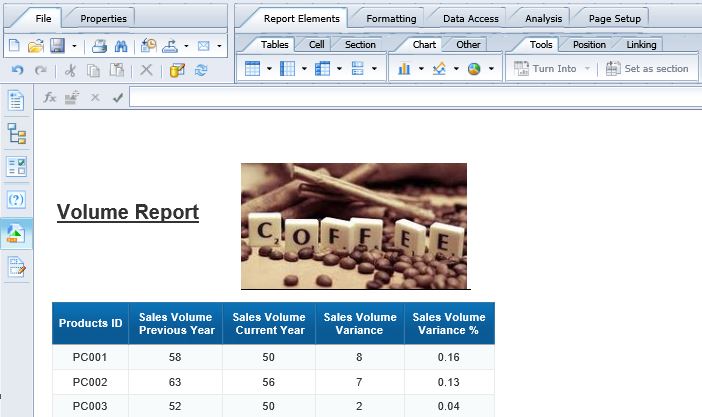|
Below are the steps for adding an image (logo) in webi Reports within SAP BusinessObjects. STEP 1] Go to “Report Elements” > “Cells” > “Blank“ and insert a blank cell in the desired location of the report. STEP 2 ] Right click on the blank cell and select “Format Cell”. STEP 3] Go to “Appearance” and click the radio button (i.e. either “Image from address” or “Image from file”) for adding an image. These two options provide the choice of select an image either from URL input or adding one from your hard drive. Click here if you want information on finding web images which are free to share. Here is the outcome after applying and clicking "Ok". I chose the "Image from file" option.
0 Comments
Your comment will be posted after it is approved.
Leave a Reply. |
CategoriesArchives
June 2020
|