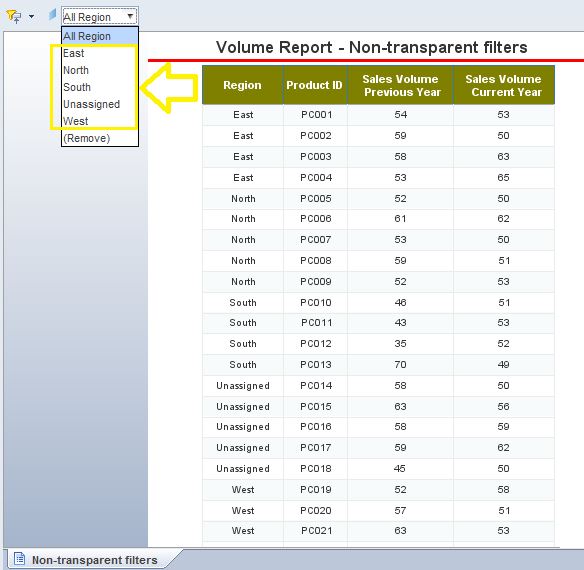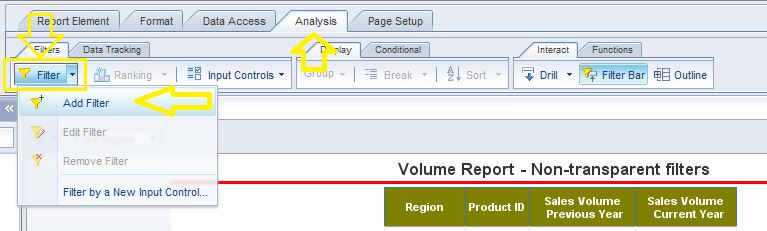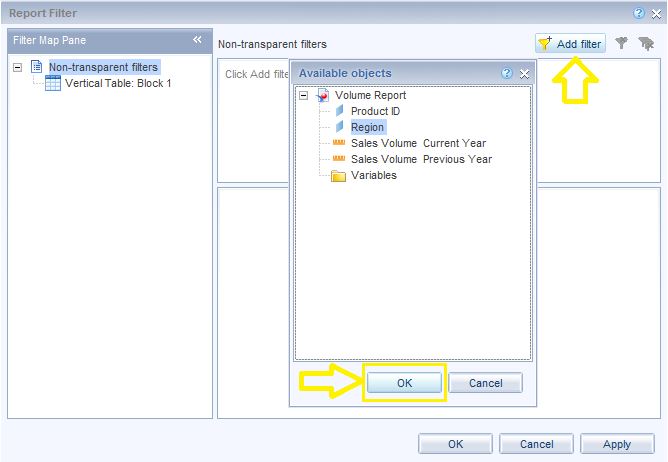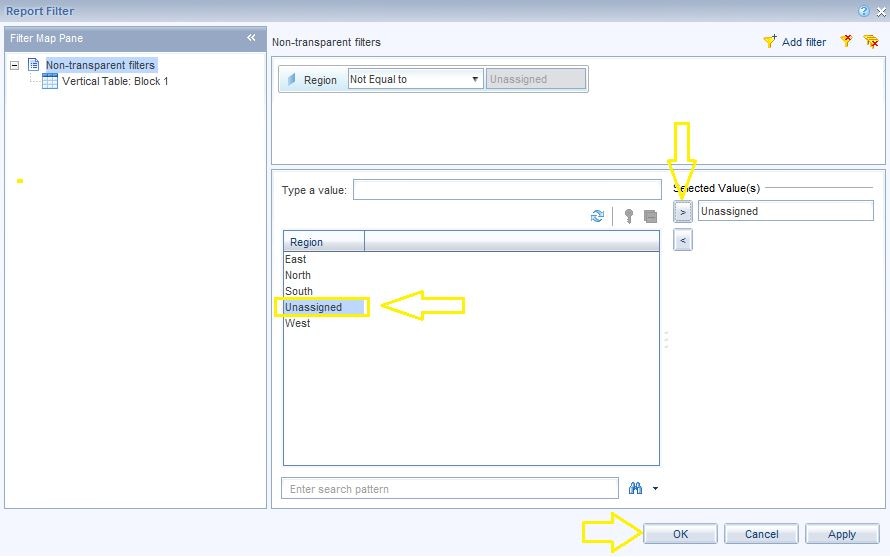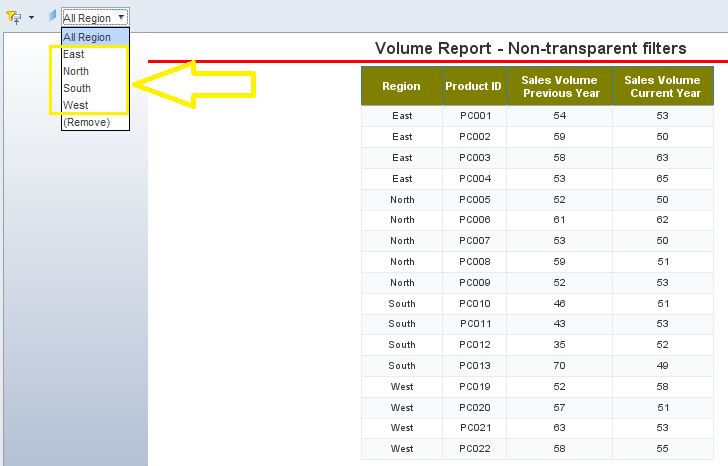In one of my previous blog posts I demonstrated how to create filters in Webi reports. In this blog post I want to show how to create filters that are hard coded in the report and cannot be directly viewed by the end user of the report.
Take for example the table below which has a filter for four regions (i.e. “East”, “West”, “South”, and “North”) ,and also on one ”Unassigned” region.
Here are the steps for creating a non-visible filter that could remove the “unassigned” region values and allow us to filter the report only on the four regions.
STEP 1] go to the “Analysis” section and left click on the Filter button on the top left of the screen (Note: Not to be confused with the “Filter Bar” on the top right section of the same screen)
STEP 2] the “Report Filter” screen will appear. In this screen click on “Add Filter” and select “Region” and click on “OK”.
STEP 3] I will now select “Not Equal to” as the filter and select “Unassigned” as the selected value and apply and then click on “OK” as demonstrated below.
Here is the outcome after performing the steps above. As you could observe, the “Unassigned” region is no longer displayed on the report and it is not even displayed as part of the “Filter Bar”. The only way to bring the “Unassigned” value back to the report is by undoing the three aforementioned steps.
0 Comments
Your comment will be posted after it is approved.
Leave a Reply. |
CategoriesArchives
June 2020
|